Review: OmniFocus 3
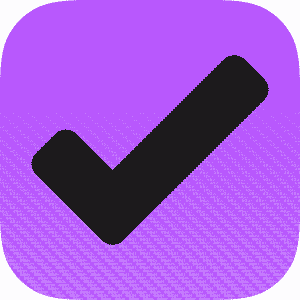
Disclaimer! I received this app for free by The Omni Group (Thank you!)
Note, that I am not paid for the review, and I am free to write whatever I want, or even decide not to review the app at all. My reviews target neutral conclusions based on my usage, to let you draw your own judgments if this app is right for you.
OmniFocus entered its third release cycle with the release of OmniFocus 3 for iOS.
The app became one of the most prominent task management suites on the Apple ecosystem. It is an often recommended solution for to-do, especially if investing in Getting Things Done workflows.
However, it also comes with a relatively high price and a learning curve. Is OmniFocus worth the effort, and can the solution help you with your productivity needs? I’ll go through all the features in detail and let you decide what you think about them.
Recent updates (January 4, 2019): Updated the article to include macOS and some thoughts on the upcoming Web client.
Summary of OmniFocus 3
Large feature set. Can work with both simple and advanced workflows. End-to-end encryption.
High learning curve. Mainly for Apple platforms.
One-time fee of $39.99 to $79.99 per platform OR subscription from $5 to $10.
iOS/iPadOS App Store macOS App Store Developer
Tested platforms: macOS iPadOS iOS watchOS Web
This review tested the following versions:
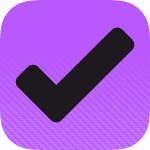
Background
OmniFocus 3 is a major task management suite which is dedicated to the Apple platforms. It comes in variants for macOS and iOS, supporting iPhone, Apple Watch and iPad. There will also be a Web client.
This release is the successor of the already popular task management suite OmniFocus 2.
In this review, the suite is discussed as a whole: What is OmniFocus, what features does it provide, how to use it.
After covering some background information on the app and the developers, I will discuss all features in detail. These are common to any client, whether it is on Mac, iOS, or Web.
Then, I will go over each client - where I show some more screenshots and analyze how well it works on each platform, as well as platform-dependent features.
Lastly, have some extra thoughts on some strength and weaknesses of these apps, compared to its competitors.
Company
The app is developed by The Omni Group. The company dates back into the earlier days of Apple software development, with being founded in 1992.
Up to now, they grew to over 50 employees to develop and maintain a variety of applications, all targeted at the Apple market. Initially, they were very invested in Mac development. Over the years, many of their applications made a successful move to iOS.
As one of the few, The Omni Group tries to bring premium applications to the iPad. While their apps also come with high price tags, the apps are as polished and advanced as they would be on the Desktop.
OmniFocus is a product in its lineup since 2008.
The company provides quick support in multiple languages via e-mail. There is also telephone support, which underlines their premium goals.
They are known to closely work with the community. There are semi-closed beta for all new releases, which you can register for free of charge. There is also a public forum, and a public Slack workspace.
Updates
In the past, OmniFocus received regular free updates.
The major updates as in an upgrade from version 1.x to 2.x or 3.x and presumably also from 3.x to a future version 4.x are paid updates with a 50% discount for previous users.
All minor updates, for example from 3.0 to 3.1 or 3.2, will be free of charge. In the OmniFocus 2 release cycle, there have been a large variety of new features introduced with such releases.
If this trend continues, a future 3.20 (as in, dot-twenty) would be something much more advanced than 3.0, even before you would need to pay for an upgrade again.
OmniFocus as a suite
OmniFocus is a task management suite. That sounds professional but think of it as a glorified to-do list - a checklist. It runs on iOS, macOS, and has Web access (currently in Beta).
Therefore, it is thought to be a companion for your task lists and to-dos. The way I use OmniFocus, it is the central pillar of my productivity. I have data scattered over many different applications: E-mail, notebooks, other project management tools, Slack chat. However, everything actionable, that means, things which require my action, end up in OmniFocus.
I use it to manage personal projects, keeping everything tidy. It is essential for my short term tasks - so what will I do on the same day, or in the next hour even. However, it is also vital for my long term goals. I enter things to OmniFocus, which might not be significant until several months later, but I trust the app to be successful in reminding me; without overwhelming me.
In its mindset, OmniFocus is a premium application targeted at power users and people who enjoy a customizable experience with a lot of extra features. Thus, it could be a great companion for entrepreneurs, academics, and other people with many self-managed projects and their mind about how to approach them.
Use-cases
So, under what circumstances is using OmniFocus a good idea?
To-do lists can be kept with different complexities. Whether it is sticky notes or a list of actionable tasks with checkboxes on the side, the goal is to organize and remind you of essential things in daily life and work.
This is, where OmniFocus comes in place. It is a digital to-do list with lots of extra features. Other than multiple to-do lists or separate sheets, you can create projects and tasks to organize actions which are related to another.
Then, single tasks, or full projects, can receive due dates, which are deadlines when they need to be finished. You can also defer them to a later date. OmniFocus will take care of that. It will start reminding you, whether it is a deferred task which is only relevant in the future or an upcoming deadline.
Features, like pausing or deferring, are implemented in a way not to overwhelm users. The database can have hundreds of tasks, which are not even displayed, until the time where they become relevant.
Methodology-wise, OmniFocus resembles GTD workflows – that is, workflows which originate from the book Getting Things Done. While the David Allen Company does not officially endorse it, it is one of the regularly recommended solutions for that purpose. Many features like contexts, next action lists, and reviewing are modeled after the needs of GTD enthusiasts.
The application, however, does not force you into its system. Instead, it is a framework. The application can scale, whether you want to use it only with a couple of tasks for an upcoming paper; or whether you have hundreds of projects and organize your full life with it.
Single features can be activated and deactivated as needed, making it able to adjust to your preferences.
Pricing
This system tries to target premium, and that comes with a premium price. There is no free version, but there is a trial so that you can test the apps for 14 days. After the trial ends, the database becomes read-only, and then needs to be bought for further usage.
OmniFocus 3 comes with a flat pricing with two tiers: Standard, and Pro. They slightly differ in their number of advanced features.
Standard covers the majority of the feature set for a lower entry price point. Pro adds advanced features like custom perspectives and automation support. These are for power-users and people who want advanced customization.
There are two options for purchase. First, an individual purchase of all applications, as in, you can pay a one-time fee to purchase the apps and own them. Second, there is an option for renting the application as a bundle. Then, all apps plus the Web client are on a monthly or yearly recurring cost. There is also an option for just the Web client if iOS and macOS are bought with one-time fees.
First, the one-time fee options:
iOS The iOS version is universal and only needs a single purchase to run on all your iOS devices (iPhone, iPad, and Apple Watch). It is $39.99 for Standard and $59.99 for Pro. A 50% upgrade pricing option for previous customers is available. There is also a 14 day trial on iOS, as the app activates via in-app purchases.
macOS The macOS version is comes as a separate purchase. It costs around $39.99 for Standard and $79.99 for Pro. There is also a trial, which can be used to test the app before purchase. A 50% upgrade pricing for previous customers is available. The Omni Group also provides academic pricing for the Mac, so students and teachers can get a great discount.
Web The Web version is not available without subscription.
Now, the subscription fee options (available in early 2019):
Web bundle For $5 per month, the Web client can be accessed. This bundle needs the individual purchased OmniFocus apps, as the Web client does not work standalone. Therefore, it is mostly an option for customers who want to buy native client apps for one-time fees instead of subscription.
Full bundle For $10 per month, all flavors of OmniFocus can be accessed. Both the iOS and macOS versions, as well as the Web client, are accessible as long as you keep the subscription active
To summarize all options, refer to this table:
| Native clients | Web subscription | Full subscription | |
|---|---|---|---|
| Monthly cost | $0 | $5 | $10 |
| Access to macOS client | $40 (Standard), $80 (Pro), 50% off upgrade discount and/or trial available | Not included (bought seperately) | Included |
| Access to iOS client | $40 (Standard), $60 (Pro), 50% off upgrade discount and/or trial available | Not included (bought seperately) | Included |
| Access to Web client | Not available without subscription | Included | Included |
I have a small discussion on subscription costs and the general pricing options down below.
Syncing
As OmniFocus comes for multiple platforms, this asks for proper syncing. OmniFocus does not allow the use of iCloud or Dropbox but comes with its own solutions. This is thought to improve the reliability of syncing.
There are two options: Either using the official and free OmniSyncServer, or an own server which is compatible with the WebDAV protocol.
Now, syncing with a third party server, especially when having lots of sensitive data in the app, might be a no-go for many users.
The Omni Group knows that. Therefore, they provide full End-To-End encryption for syncing. That means that everything is encrypted on the own device, using a self-set passphrase, before it gets sent anywhere.
The same passphrase needs to be set on all devices, and then nobody except you will ever have access to that data. If you ever lose the passphrase, it is not even recoverable. With that level of security, you might be able to sleep at night despite having sensible data in the cloud.
If using OmniSyncServer, there is an option to create a Send-To-Inbox email address, which The Omni Group calls MailDrop. If using WebDAV, this feature is unfortunately not available, as OmniFocus needs the OmniSyncServer to handle incoming emails.
The sync is very reliable with almost no outages. It is fast and never caused me issues with broken data or alike.
It is possible to sync between version 2 and 3 in both directions, for example if using OmniFocus 3 on iOS and OmniFocus 2 on the Mac. There are a few limitations:
- Repeating dates are more complex in OmniFocus 3. If synced back to OF2, they will still work correctly, but you are unable to edit them.
- OmniFocus 3 has a feature called Tags, which was not available in OF2. There was a separate feature called Context, which was similar, but only one Context could be attached to projects or tasks. If tags are synced back to OF2, only the first tag will show up as a context.
- Custom perspectives in OF2 were much less complex than in OmniFocus 3. Therefore, custom perspectives can’t be synced in both directions.
Features in detail
After starting the app, it looks something like this. On the left side, there is an overview of all perspectives, while on the right side, the current perspective is shown — for example, the inbox.
The inbox is a list of tasks, which have not yet received a tag or project, which are orphaned and need attention. In the bottom right is a button to enter a new task. Every task, which is not directly attached to a project or tag is put to the Inbox.
There are a couple of other perspectives. A perspective is a distinct view on the users data. Every perspective shows data in different ways, providing some extra functionality.
There are seven essential perspectives, which are preinstalled and all have their own functionality: Inbox, Forecast, Flagged, Projects, Tags, Changed, and Completed.
The last two are the easiest to explain: They show recently changed, or completed tasks, in chronological order - like an archive.
I will advance through all perspectives during this section. In the end, I will talk about custom perspectives, which are a Pro-only feature to customize OmniFocus for individual needs.
However, first, let’s take a look at the essential units: Projects, and tasks.
Projects and tasks
In task management, everything is a task or a group of multiple tasks. OmniFocus supports nesting tasks, so it is possible to move tasks into other tasks (so-called action groups.)
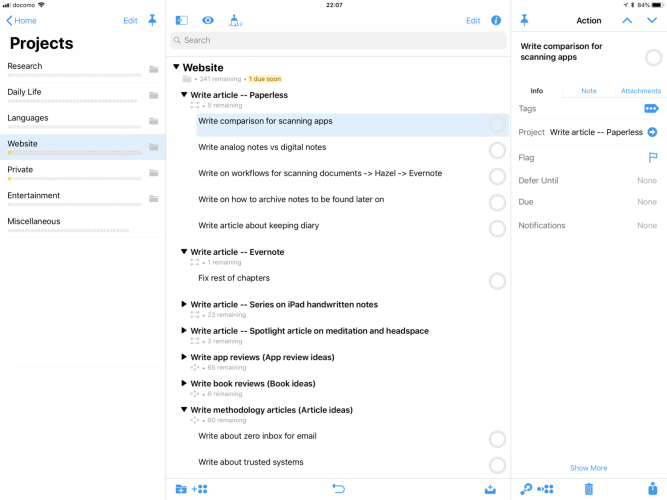
Furthermore, there are projects. Essentially, they are a group of tasks. However, they have a couple of advantages making them easier to structure many tasks. Projects inherit dates like due dates or defer dates. They can also be paused with a single click, which hides them in most perspectives.
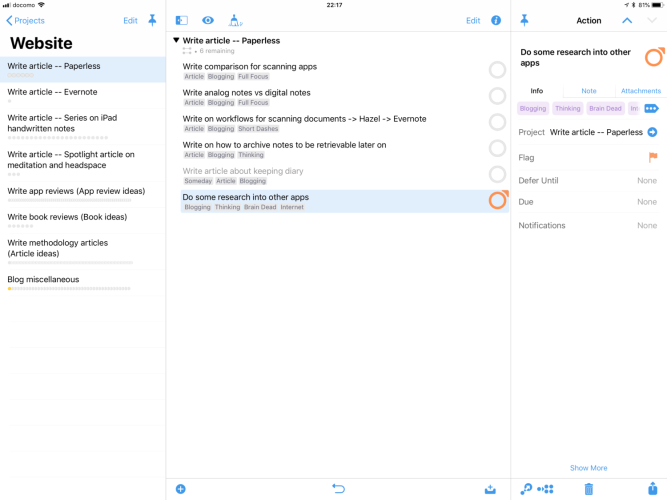
Many perspectives can be configured to show the first available task of each project. So, if you have multiple projects to do, they will show you only the very first task of each project, instead of overwhelming you with everything else, which you might need to do afterward.
In short, it is a good idea to structure tasks into projects.
The projects perspective will show all available projects. Projects themselves can be put in folders, so it would be possible to create folders for separate topics; like Private and Work, or two different jobs.
In summary, OmniFocus supports creating a hierarchy of tasks and projects. In folders (which can also be nested), you can put projects. Within projects, you can add tasks, which can also be nested into another (in as many levels as you like.)
Don’t go too deep. You think it’ll make you productive to have a complexly forged and deeply structured hierarchy. It probably won’t. I speak from experience.
Task and project properties
There are many properties of additional data which can be added to each task or project. If clicking on a task or project, the inspector on the right shows all available fields.
If there are too many for your taste (or too few): The inspector can be customized. You can add or remove the ones, which you need, and keep out the ones, which seem distracting or unnecessary to you. In this review, I try to cover most of them but feel free to skip the uninteresting ones.
First, only for projects:
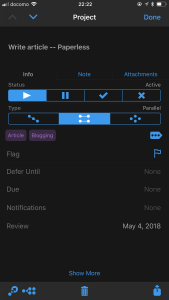
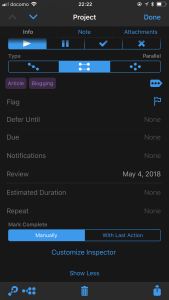
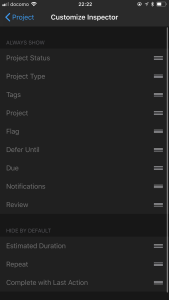
Project status Projects can be one of four different statuses: Running, Paused, Dropped, or Completed. Running and completed should be clear. Every project is running from the start, and it is completed if you tick it off the task list. A paused project will be hidden from most other perspective. It will still regularly show up on the Review perspective, but will otherwise stop bothering you. A dropped project is pretty similar to a completed project but will show up as dropped in the archive so that you could re-activate it.
Project mode A project can be sequential or parallel. The difference is in its detail. Perspectives have an option to only show available tasks. In this case, it will hide paused tasks, but it will also hide sequential tasks (as in, they can only be done, if the task before it is done.) In a parallel project, all tasks will show up. There is also an option to only show first available tasks in a project. Then, sequential and parallel does not make a difference. Well, many options.
Again, stuff like this can be deactivated if not needed, or just be used if it seems right. I have grown to like and use it quite regularly.
Now, there are a couple of more fields, which work for both tasks and projects:
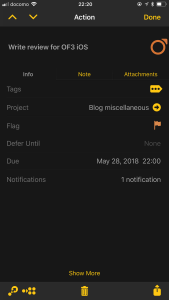
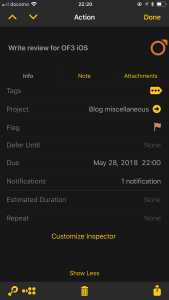
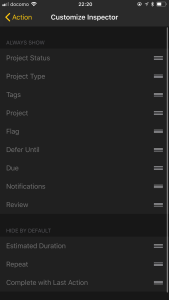
Due dates A due date is a hard deadline. OmniFocus make sure, to remind you of upcoming deadlines. There is the Forecast perspective discussed below, which is a calendar-based view on deadlines and such. Most perspectives are by default configured to prioritize tasks with due dates, so they will not be buried below less urgent tasks. OmniFocus will also send a push notification for each deadline.
Defer dates A defer date is something completely different than a deadline. Think of it as a starting date. A project or task will essentially be paused, until the defer date hits. A project, which only starts to be relevant in three weeks, can be given a defer date for starting in three weeks. OmniFocus will hide it from all perspectives until it is not deferred anymore (so, from that one Monday morning, it will start showing up in your perspectives again.)
Notifications Using the notification feature, it is possible to ask extra push notifications for upcoming tasks. By default, OmniFocus will send you a push notification for deadlines. If it was a hard deadline, that is probably at least a minute too late. OmniFocus supports additional notifications. You can create notifications in the form of remind me x minutes/hours/days/weeks before the deadline. You can also create a notification for a self-set date and time. It is rather flexible, so it is perfectly viable to create multiple notifications in advance of something very urgently coming up. Maybe as a ”Don’t forget this” reminder, maybe as a ”Please finally stop procrastinating” type of notification.
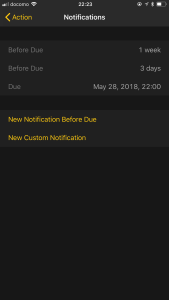
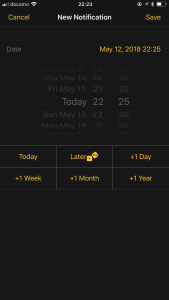
Repeating dates OmniFocus also allows for repeating events. Tasks or projects can be scheduled to repeat after completion. The system is fairly complex, so it starts from simple daily repetitions, but can also work with more complex logic like on the last day of the month or on every Tuesday and friday. If a task has deferred and due dates, OmniFocus will make sure to push both of them ahead accordingly.
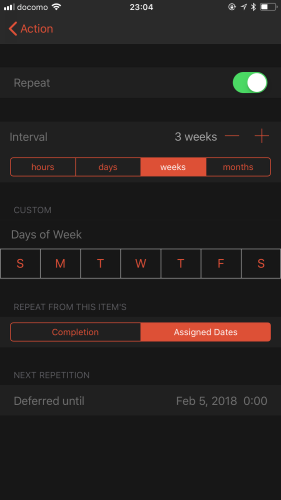
Estimated duration Using this field, it is possible to give a time estimate for how many minutes/hours a tasks needs for completion. This feature seems to be the least deeply integrated meta-data field. OmniFocus has no time-management related features. Therefore, this field is mostly for your reference when browsing task lists. (It is the only field I did not find a proper use for, so I hid it in the customization.)
Notes There is a field for free text. It only supports plain text (no rich text features like colors, bold/italic or so,) but is enough for giving a task or project some context, if its name is not already descriptive enough.
Attachments It is possible to attach images or audio memos. They are synced to other devices but keep in mind that adding large images might severely slow down the syncing process.
Flag Similar to a star button or adding to favorites in other application. This feature is relevant for the Flagged perspective discussed below.
Tags Last, there are tags. Tags are a pretty big feature, but it deserves its section.
Tags
You might be familiar with the concept of tags. Many applications have something similar. Hashtags, keywords, maybe just sections. Projects and tasks can be attached with tags.
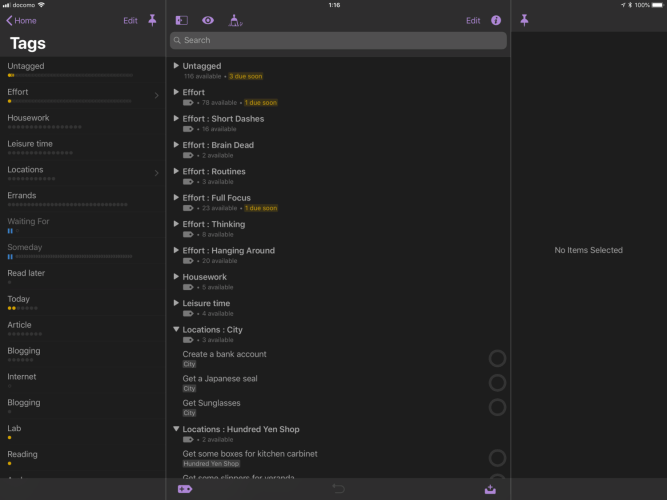
Tags are an easy approach to add some more structure. A tag could be some environmental thing, like a location (Home, Super market, Office,) or area of life (Private, Work.) A tag could also be the effort (Full Focus, Short dashes,) or priority of a task (Low, Middle, High.) There are many ways to approach hash-tagging.
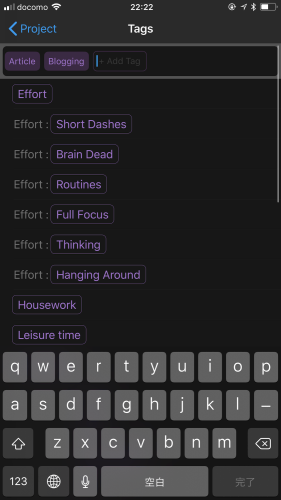
Well, OmniFocus can do that. Each task and project can be attached with as many tags as you like.
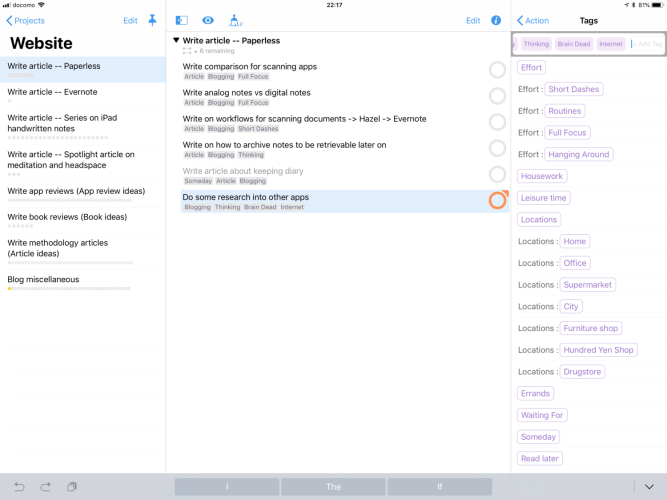
There is a Tags perspective, where you can quickly filter for all available tags with a particular tag.
For enhanced convenience, tags can be nested and sorted. They can also be paused, which causes all projects and tags with the paused tag also to be halted.
A tag can be assigned with a GPS location. In doing so, you can receive push notifications for doable tasks, if coming close to that location. There is also a Nearby perspective which shows you tasks which are, well, nearby (Sorted by distance.)
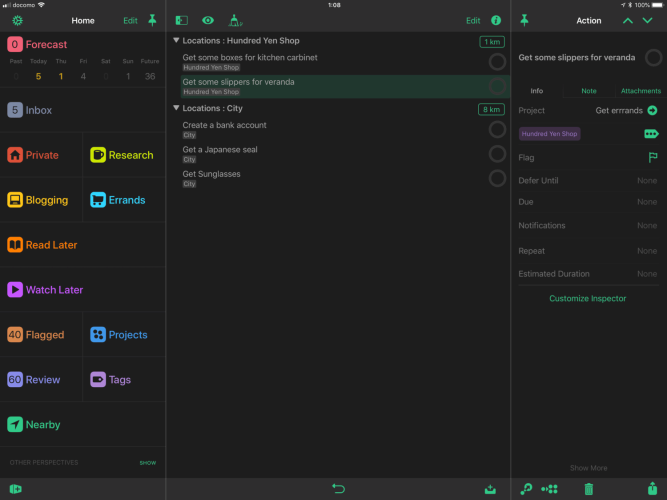
Forecast
The Forecast perspective is a calendar view on future tasks and projects. If will show you upcoming defer dates and deadlines. It is integrated with the systems’ calendar, so it will also show meetings and other entries from your, e.g. iCloud calendar.
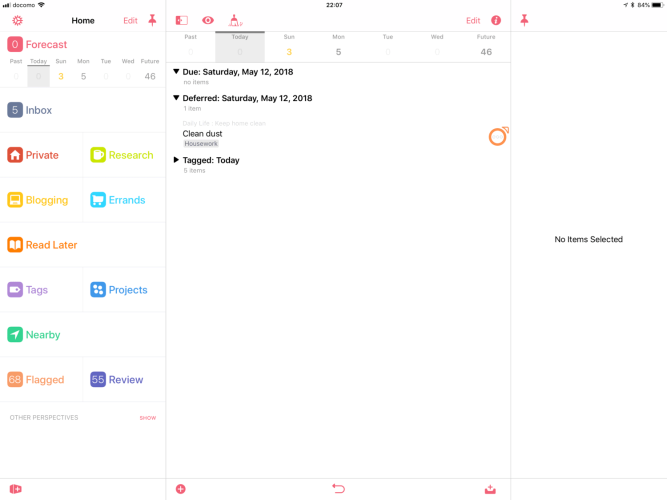
There is one interesting additional feature called forecast tag (which to my knowledge is Pro only.) The idea is the following: You can specify a single tag, which is part of the Forecast perspective. For example, you could create a tag Today, and make it Forecast tag. Then, everything with the hashtag Today will show up in the forecast, whether it has a defer/due date or not.
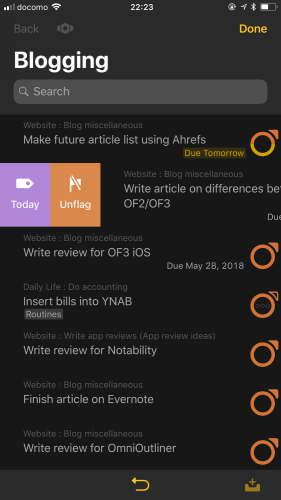
If you are the type of person, who checks their to-do list in the morning for things which you plan to do during your upcoming working day (whether they are deadlines or not,) this feature might be helpful. I made it a habit to regularly check my forthcoming tasks in the morning and plan my days during the Forecast tag.
Flagging
Flagging is a second feature, which comes close to the Forecast tag. Flagged tasks won’t show up in the forecast, but there is a perspective called Flagged. In it, it will list all tasks which are flagged.
Flagging? You might ask. When selecting a task or project, there is a small button to flag it. It works similar than starred items, or favorited items, in other apps. Essentially, it will highlight the task or project with an orange flag. Furthermore, everything flagged will show up in the Flagged perspectives.
Using projects, tags, flags, and forecast tags, there are so many different ways to see your available tasks. It takes a bit of experimenting to see, which feels right, and how to integrate these feature into your daily routines.
Reviewing
I discussed many features which help to decrease the overwhelm of future tasks and noise. Projects and tasks can be hidden with deferring dates, paused tags, or paused projects.
Now, of course, this can quickly become unmanageable. If everything is hidden, will it be lost in the system forever? That’s, where the Review perspective comes in place.
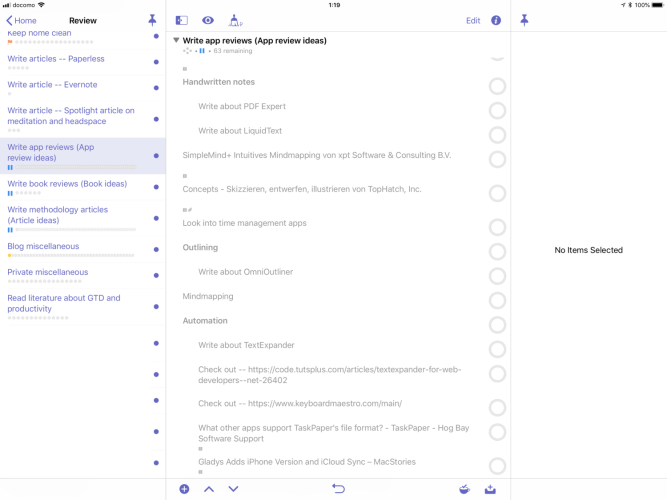
The Review perspective will regularly show up all available projects. The idea is the following: You can go to all projects one-by-one and see whether they are still relevant, maybe if they need some extra tasks or adjustments, and whether deadlines and defer dates are set correctly.
By default, all projects will show up in the Review perspective every two weeks from their creation date or since their previous review. During a review, you can edit the project, add tasks, change details, and if it feels right, you can mark it as reviewed. Then, it will be removed from the Review perspective until the next review date.
Every project will be due for regular review, whether it is running or paused. Therefore, it is a great way to keep track of everything in your database, as the review will still remind you of paused tasks from time to time.
The weekly review is a crucial pillar of the Getting Things Done methodology, but the regular habit of reviewing your open projects might be an excellent idea for any workflow.
Custom perspectives (Pro only)
Now, we talked about a variety of perspectives. Each perspective shows a different view on data, which The Omni Group thought might be helpful for most users.
Of course, everybody works and thinks differently, so The Omni Group gives you the option to create entirely new perspectives yourself (Pro only.)
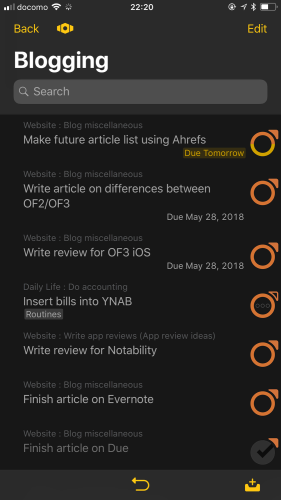
This is somewhat advanced customization, so don’t worry if you feel entirely overwhelmed while reading this. It is a way to have extra options for customization. When using OmniFocus for a long time, it becomes more evident, which features you use regularly and in which direction to set up custom perspectives, if needed.
With an advanced editor of conditional rules, you can set up the logic behind what should be displayed in a custom perspective. With a unique name, a color, and custom icon, you can add them to the home screen on the left. Icons can be set to any image on your photos library. If you want items, which fit the layout of the built-in perspectives, I can forward you to the perspective icons set created by Josh Hudges.
For example, in my screenshots, there are custom perspectives for Private, Research and Blogging. Each filters for certain folders and tags specifically relevant for that area of life. That helps me to focus on only doing research, as it will hide all non-research related folders from that perspective.
The available rules contain things like whether a tag has a due or defer date, whether it has specific tags, whether it matches certain search terms, whether it has a specified duration.
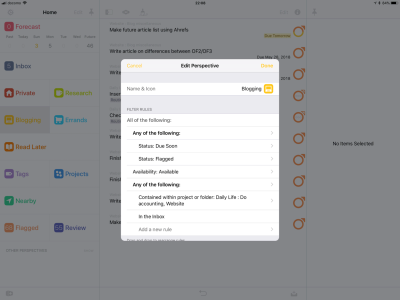
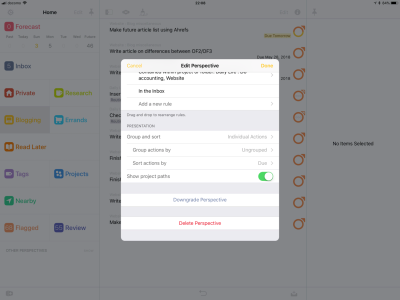
Then, you can use a multiple of such rules and create some logic behind it. Show me all tasks which fit these three rules, but which do not fit these other two.
Let’s say; you want to create an overview of all available tasks which are tagged with @Blogging or @ShortDashes, which have an estimated duration of fewer than 30 minutes and are not within a project. Perfectly possible with this feature.
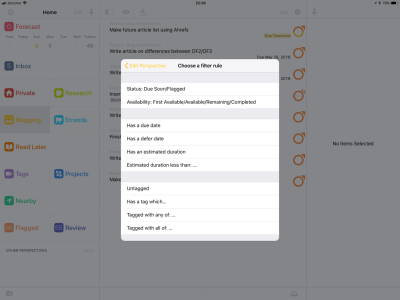
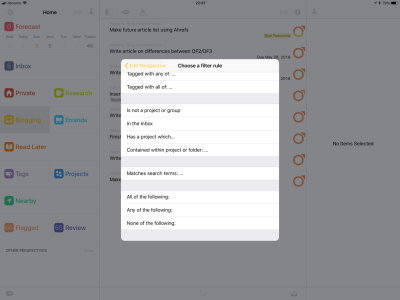
By the way, the Pro version also includes the ability to re-order perspectives. Unneeded perspectives (including the pre-installed ones) can be hidden, too.
Automation
OmniFocus is traditionally one of the most competent apps when it comes to automation and APIs. The Omni Group focuses and improves its automation with every release cycle.
On iOS, developers have limited options to integrate with other applications, due to the sandbox. Nonetheless, OmniFocus tries its best, to provide APIs. It integrates directly with popular automation tools like TextExpander, Drafts 5, and the Workflow app. Using Workflow, it is possible to create everything from single tasks to full projects with templates.
On Mac, OmniFocus has integration for AppleScript, which allows many system-wide applications for integrating OmniFocus API into other tools.
As explained in the section on syncing, the OmniSyncServer comes with e-mail automation. If set up, the user will become a special email address. Every e-mail sent to this address will be added to the inbox as a new task, using the e-mail title as task title and the e-mail body as the note. This allows for integration with other web-services.
The Omni Group also works on platform independent JavaScript based APIs for their other applications. Therefore, presumably, it is only a matter of time, until OmniFocus will become similar features.
Apps
After discussing all the features in detail, let’s look at the single apps. I will quickly go over some visuals about how different platforms implement these features.
Mostly, some screenshots here and there. I’ll throw in some platform dependent differences to make it more interesting!
iOS
The iOS app comes well integrated into the system. It is beautifully designed with both a light and dark UI available.
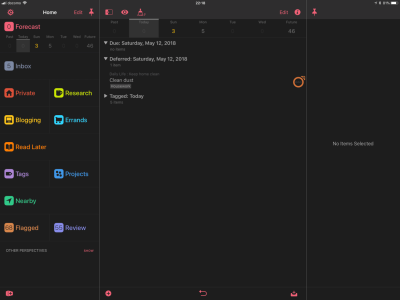
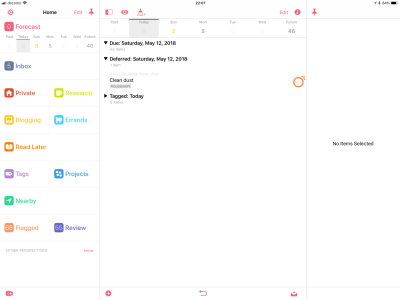
A sharing extension allows you to send new tasks from other applications directly to your task inbox via iOS sharing.
There is also a Today widget available which can show the Forecast perspective on your home screen. It can be customized to show tasks based on: Overdue tasks, Soon due tasks, Deferred tasks, and/or Flagged tasks. There is also an option to display a custom perspective in the today widget.
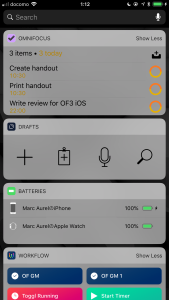
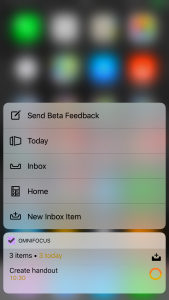
As explained above, the iOS application is also well integrated with a couple of other apps. Honorable mentions would be: TextExpander, Drafts, and the Shortcuts app.
There are extensive settings to customize the behavior of various features.
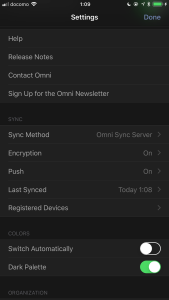
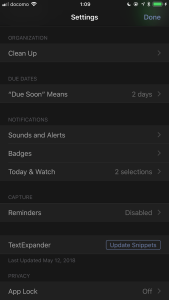
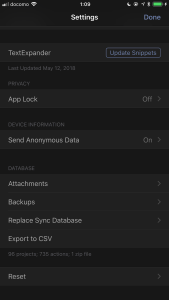
iPad
The iPad app is nicely crafted to make working on the iPad a blessing. While I criticized OF2 in the past for having a cumbersome iPad interface, the new version fixes all my previous issues. It adds proper drag and drop, as well as a batch-editing.
The batch-editing feature comes close to something which was always possible on the Mac, but only rarely works on the mobile platform: selecting multiple things while holding the shift key. After entering an edit mode, various tasks can be chosen, and an on-screen shortcut bar assists you in quickly editing all tasks at once.
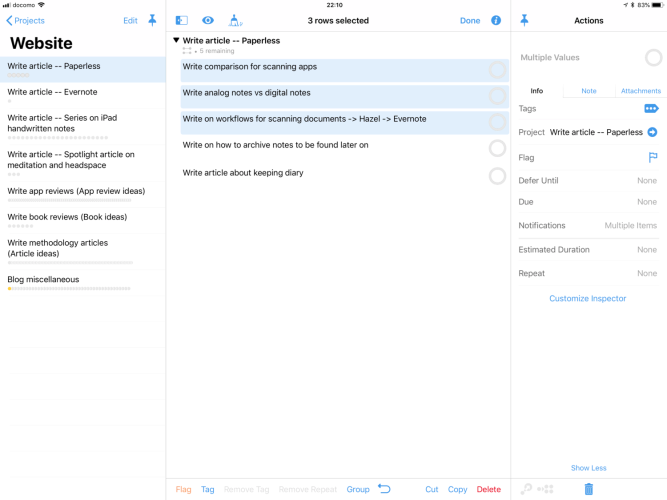
Modifying multiple tasks, adding relevant due and defer dates or projects to them, or merely grouping them in an action group with a single click, the batch-editing feature works pretty great.
The drag and drop functionality allows to re-order tasks. It can also be used to create nested tasks and alike, albeit being a bit fiddly from time to time.
If using OmniFocus in multi-tasking with another app, drag and drop can also be used to add information from other application as new tasks. For example, dragging an e-mail from Mail.app to OmniFocus creates a task for this e-mail, linking back to the original e-mail.
For the future, the Mac and iPad app are planned to be largely equal in terms of usage and functionality. This was recently discussed on The Omni Show, a podcast created by the developers (relevant episode.)
iPhone
On the iPhone, there are entirely different conditions when it comes to a perfect design than on the iPad. While many people might try to work and structure tasks on the iPad, the iPhone should excel at a different set of workflows.
Namely, browsing tasks, quickly looking up something relevant; and most importantly: an excellent way of quickly adding new tasks.
I feel the developer team succeeded in their trade-off of designing an app which is both powerful on the iPad and usable on the iPhone.
The customizability of custom perspectives and inspectors also plays a rule. You could customize both devices individually, depending on which features you use where.
Watch
The iPhone version of OmniFocus comes with one more thing; Apple Watch, of course.
The watch complication is clear and easy to understand – showing the next due tasks.
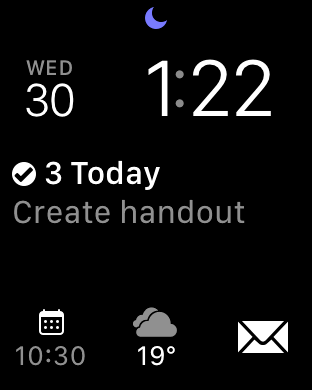
The app has quite some functionality compared to many other Watch apps, which are usually more of an afterthought.
By default, it will follow show the same tasks as the Today widget - roughly the next 2 or 3 days of the Forecast perspective, depending on your settings.
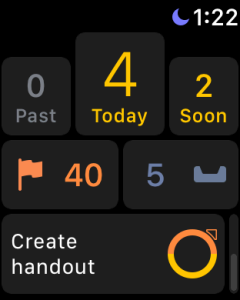
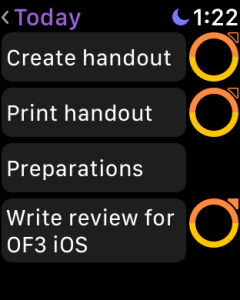
In the app settings on the iPhone, the user can toggle which tasks would be included inside both the Today widget and the Apple Watch app: Overdue tasks, Soon due tasks, Deferred tasks, Flagged tasks. If using Pro, one can also select a custom perspective.
These options modify the front page on the Apple Watch. If you want to see more; you can do. The Apple Watch will follow the perspective or view currently open on the iPhone app.
So, if you want to have the Apple Watch display a specific context or custom view, open the iPhone app, navigate to that page and look at the Watch app at the same time – the current perspective is mirrored to the Watch.
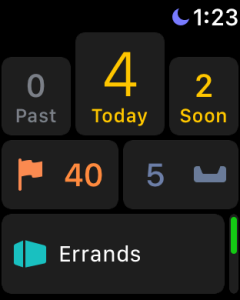
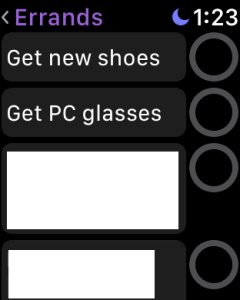
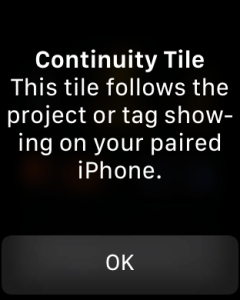
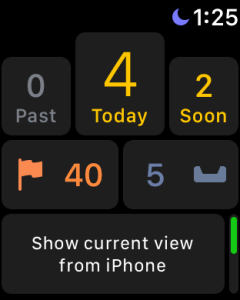
This is something I have not seen so far, so it was impressive. One thing, where it turned out useful for me, were groceries lists on the Watch.
All in all, the Apple Watch app is done incredibly well, showing much more information many other apps are able to.
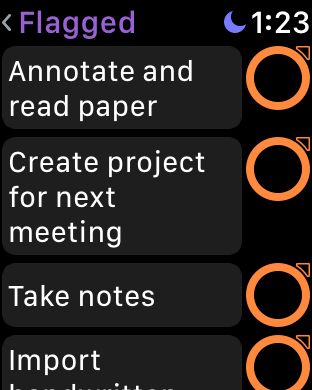
Last, there is Siri dictation, which can be used for capturing to the inbox. As Siri on the Apple Watch is a little awkward, slow and misunderstands even basic English, it is not incredibly useful. Capturing via scribble was the single only thing, I was missing.
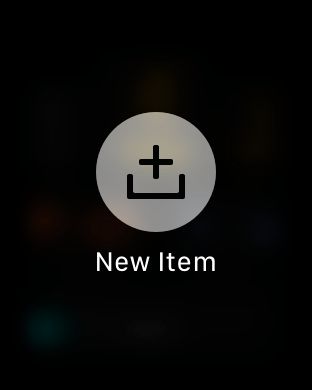
Mac
The Mac client is traditionally the most full-fledged one of the lineup. This is not different in the third major release of OmniFocus, albeit the iPad making giant steps in the direction of equivalence.
In terms of options, it is mostly the same as on iOS. While OmniFocus 2 supported custom themes on macOS, the option has been lost in the third iteration. Then again, with macOS 10.14, there now is support for Dark mode OS-wide, and of course, OmniFocus beautifully integrates into it. The Light mode and Dark mode can be toggled together with the OS, or independently, depending on the settings. In the Light mode, the sidebar can be set dark.
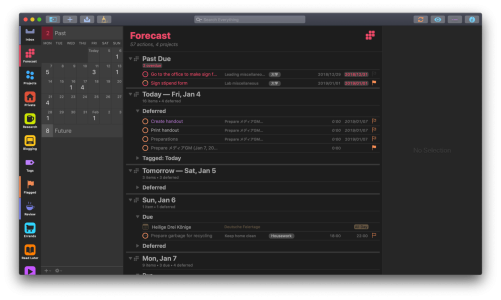
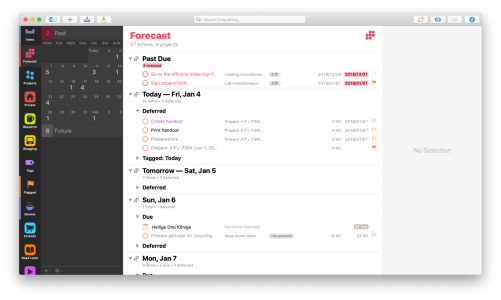
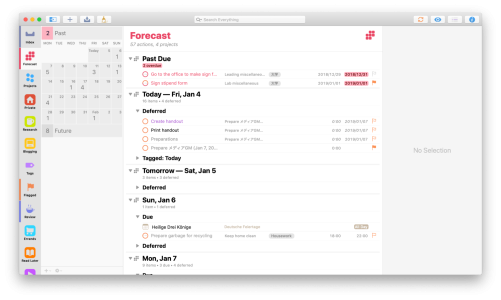
For automation, the macOS client has integration into AppleScript and similar advanced tools for automation on the Mac
Web
So, OmniFocus 3 comes with a Web client for the first time in its long history. So, first of all, lets talk about, what the Web client is not.
In its current state, the Web client is not a standalone application. It even has been made clear by the developers, that it is not supposed to. It should work as a complement to the other apps. It is a companion app.
Therefore, you are supposed to mainly use OmniFocus on your Mac or iOS device for organizing, editing, reviewing, etc. Then, if you happen to need access to your OmniFocus client, but won’t have access to your Mac or iOS device, you can use the Web client as an alternative.
Thus, the Web client is mainly an addition for people who use Windows at work, but want to access their OmniFocus through the work computer.
Now, what is the Web client?
Initially, it works for what it is supposed to do. It is a basic interface to an advanced app for essential viewing and basic editing.
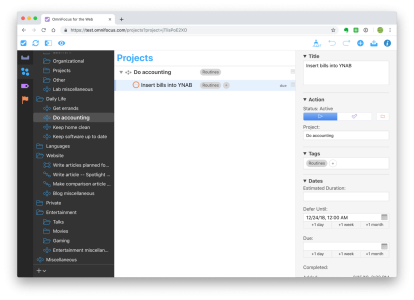
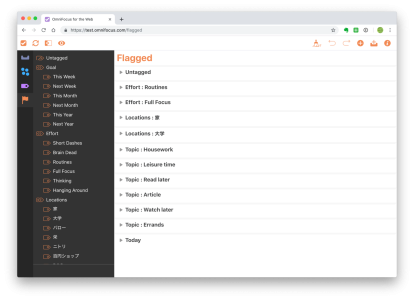
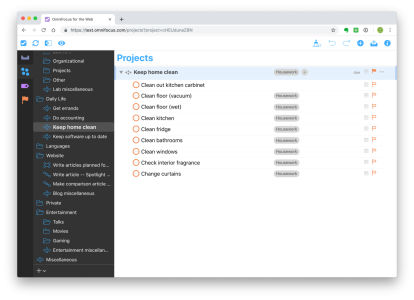
One thing, for which it excels for me would be the capture phase of GTD. It is open in a browser tab, and I can quickly enter new tasks while being on my workstation computer (which happens to run Linux.) I won’t do any organization or editing on the Web client, but for simple capturing ideas it serves as a great, input method.
Unfortunately, the missing custom perspectives and especially forecasts make it a bit hard to work with. I concentrate a lot of my organization around various dashboard style custom perspectives. Without them, OmniFocus loses much advantage for me, over simpler apps like Todoist.
It is great to have it as an addition to the OmniFocus family, but for the price of $5 per month it might be too basic for many people to be worth it right now.
Then again, I think the Web client is just the beginning. In the long run, it will become more full-fledged and will little by little grow closer to its parent apps.
Other platforms
The previous paragraph hinted at it, but there are no native clients for non-Apple platforms.
If wanting to access OmniFocus on such a platform, the official solution is the companion Web client discussed above. There is no native solution for Windows platforms. If you prefer a native client, you might need to look at other applications, like MyLifeOrganized.
On Android, there is a third-party solution. It is called FocusGTD - a GTD app for Android which can directly sync with the Omni Sync Server. It allows managing and adding tasks on an Android device.
This app is not affiliated with The Omni Group, the developer of OmniFocus. Therefore, using it is on your own risk – it is advisable to keep regular backups. They might not show the same longevity and quality as OmniFocus itself, which is available since 2008.
Strengths
So, there are many task management apps on the market. Comparing this app to alternatives, let’s see where it fits into the market.
From simple to advanced
OmniFocus is one of the most extensive applications for task management. There are very few apps which come with more features for this niche.
Of course, this is a double-edged sword. Many users want complexity, but it can quickly get too overwhelming. Therefore, many other users also try to simplify their task management workflows.
On a scale from simple to advanced, where will OmniFocus fit? With setup, just about anywhere.
OmniFocus is by no means a simple app. It is rather complicated and has dozens of settings, menus, and options to choose from. The customizability is thus pretty good, and only a few people will be missing something from this solution.
For simplicity, the new release allows customization. The project and task inspectors can be dialed down - removing meta-data fields you won’t need. Features like defer dates, notifications, tags, everything can be moved out of sight. If wanted, you could have a task list with nothing but titles and due dates.
For complexity, there is a variety of meta-data fields to choose from. If everything is activated, there are various fields to tune the task management correctly to one’s own needs. Custom perspectives with advanced rules can make dashboards and next-action lists with filtering and logic behind them.
Overall, OmniFocus manages to have a vast span of usages, as it works well for both simple and complex approaches without being too annoying for either group of users.
Of course, this needs set up, which I will address below in the drawbacks.
Working with many tasks
As one of the few reviewed apps, OmniFocus scales greatly. While any to-do app can easily handle a few dozen tasks, OmniFocus is still pretty usable with hundreds or even thousands of tasks.
Functionality like projects on hold, sequential projects, custom perspectives, and more make even large databases easy to work with.
A paused task is moved out of sight. A sequential project will remove the following tasks out of sight and only show you the first task. This eliminates noise, so it becomes easy to concentrate on actually doable tasks.
Many other apps can get overwhelming if there are many tasks: It will result in an almost endless next-action list, and even if deferred tasks have their own menu, they are more often than not still displayed and get into the focus one way or another.
In spite, OmniFocus manages it to hide irrelevant tasks, filter for the relevant things, either with custom perspectives or the focus function. This makes it easy to grasp even if the backend might have a thousand entries.
Weaknesses
So, what is something that users should keep in mind before investing their time and money into this app?
Learning curve
Well, OmniFocus needs time more than money. Sure, it is an expensive app, but it also comes with its learning curve.
There is an extensive feature set, which you need to interact with. Whether that means using everything in detail or dialing it down, there are many options to consider.
While I enjoy the number of options for meta-data, project management, and customized perspectives, not everybody will devote an ample time of their productivity time in setting up a single app.
OmniFocus comes with its defaults, but a lot of the advanced features need to be customized to your own needs. There are many great features, but everything needs to be discovered and grasped.
For people, who want their task management to work out of the box, this is probably a bit too many options. Those people might get overwhelmed with the number of options OmniFocus throws at them. If so, it might be wise to look further.
Thoughts on (Web) subscription pricing
Some gripe about the Web client. I am no person who dislikes subscription software, and I subscribe to at least a dozen different apps. If anything, I even actually might prefer it, as it ensures a constant income for developers and more regular updates.
However, just in a 1:1 comparison, a $5 subscription for a very basic Web client missing almost all features which make OmniFocus strong, sounds off. Most other subscription applications cost $5 or less, usually including all their features and full-fledged apps, not just a companion app which does not work on its own. If you go up and look at the $10 full bundle, it comes to the same pricing range of subscription apps like Adobe Photography or Office 365.
I am not suggesting that OmniFocus would not be worth $10 a month, but the market is competitive, and I worry many people not even trying OmniFocus because the pricing compared to the competition feels too premium.
All in all, I would say in the current primitive state, the Web client would not be worth it for most people. I’d highly endorse it when it becomes more full-fledged, but the current pricing is not in lines with similar subscription applications.
Conclusion
OmniFocus 3 is one of the go-to applications for powerful task management and a significant update to its predecessor.
While it is a complex application, mostly targeted at professionals, it manages to have a great balance of complexity with still being usable.
The more advanced functionality like deferred tasks, pausing of projects and custom perspectives play great with even the most massive databases, and almost nobody will miss many essential features.
Since version 3, the iPad client could finally catch up with the Mac client. It is powerful and brings various new features.
Keep in mind that this application has its learning curve attached. The developers try to make it as customizable as possible so that you can scale it from any level from simple to over-engineered. However, it still needs to be understood and configured, first.
With its premium price tag it is maybe too expensive if you don’t need many of the advanced features, but more than worth it, if you do.
There is a trial on each platform so that OmniFocus can be tested for 14 days for free.
As OmniFocus comes with no clients for non-Apple platforms, it is only targeted at people who are devoted to the Apple eco-system. If this is a problem, the Web access or third party clients might come to help. Otherwise, another good option to look at would be MyLifeOrganized.
Do you use OmniFocus for your productivity? Have you some great setup to discuss? Alternatively, is there something essential putting you off from buying this app? Are there open questions after this wall of text? Discuss OmniFocus 3 in the comments or ask me about it on social media.
Pro
- The apps can suite use-cases from rather simplistic to sophisticated and advanced.
- One of the largest feature sets in the task management market.
- Advanced features like pausing projects, deferred dates, and filtering for availability makes databases with thousands of tasks viable.
- Fast end-to-end encryption.
Contra
- There is a steeper learning curve, which might scare some.
- Only available for Apple platforms.
- It comes with a premium price tag.
- The Web client is in a too basic state for its pricing.
Summary of OmniFocus 3
Large feature set. Can work with both simple and advanced workflows. End-to-end encryption.
High learning curve. Mainly for Apple platforms.
One-time fee of $39.99 to $79.99 per platform OR subscription from $5 to $10.
iOS/iPadOS App Store macOS App Store Developer
Tested platforms: macOS iPadOS iOS watchOS Web
This review tested the following versions:
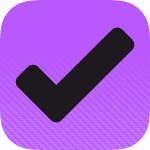
Screenshots






















































Disclosure: This post may contain affiliate links. This means I may make a small commission if you make a purchase.
About me

Marc
I am a lecturer in field of computer science. I am interested in task- and knowledge management. Sometimes, I blog on productivity workflows, apps, and other related non-work stuff I'm working on.
See Also
GTDNext
This review takes a closer look at a task management service called GTDNext. The very acronymic name already tells half of the story: If …
Read More...MyLifeOrganized
MyLifeOrganized (short, MLO) is a beast. The main pillar of MLO is customization. It is a suite which comes with a preset interface, but …
Read More...OmniFocus 2
With its initial release in early 2008, OmniFocus grew to be one of the most prominent task management suites on the Apple ecosystem. It is …
Read More...