Review: OmniFocus 2

Important Note! There is a review of a newer version of this application: OmniFocus 3.
With its initial release in early 2008, OmniFocus grew to be one of the most prominent task management suites on the Apple ecosystem. It is an often recommended solution for task management, especially in the lines of Getting Things Done.
But, it also comes with a high price and learning curve. Complex applications often need to be studied, customized and understood, before being able to use them.
Is OmniFocus worth the effort, and can the solution help you with your productivity needs? This article will cover this productivity suite in all details.
Summary of OmniFocus 2
Balanced trade-off between simplicity and complexity. End-to-end encryption.
Too many features for many. No non-Apple platforms. Clunky on iPad.
Standard $39.99 (Either platforms) / Pro $79.99 (Mac) or $59.99 (iOS)
Tested platforms: macOS iPadOS iOS watchOS
This review tested the following versions:
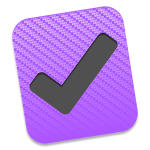
Notice (May 2018): This article focuses on OmniFocus 2, which is an outdated version. It has been replaced by OmniFocus 3 on all platforms. For an analysis of the next major release, take a look at my review on OmniFocus 3.
Task management with complexity and GTD
OmniFocus is a major task management suite which is dedicated to the Apple platforms. It comes in variants for Mac and iOS, supporting iPhone, Apple Watch and iPad.
The app is created by OmniGroup. The company dates back into the earlier days of Apple software development, with being founded in 1992. Up to now, they grew to over 50 employees to develop and maintain a variety of premium applications, all targeted at the Apple market.
In its mindset, OmniFocus is a premium application targeted at power users and people who enjoy a customizable experience with a lot of extra features. Thus, it could be a great companion for entrepreneurs, academics, and other people with many self-managed projects and their own mind about how to approach them.
Methodology-wise, OmniFocus resembles GTD workflows – as in, workflows which originate from the book Getting Things Done. While it is not officially endorsed by the Allen foundation, it is one of the most recommended solutions for that purpose. Therefore, many features like contexts, next action lists and reviewing are modeled after the needs of GTD enthusiasts.
Sync
As OmniFocus comes for three different platforms, this asks for sync. OmniFocus does not allow the use of iCloud or Dropbox, but comes with its own solutions.
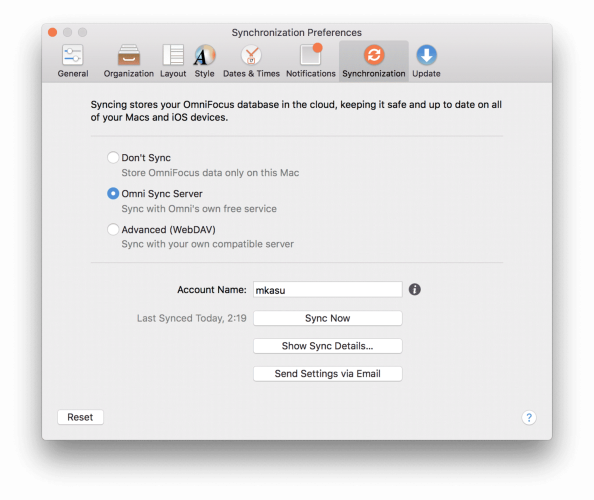
There are two options: Either using the official and free OmniSyncServer, or an own server which is compatible to the WebDAV protocol.
Now, syncing with a third party server, especially when having lots of sensible data in the app, might be a no-go for a lot of users.
OmniGroup knows that. Therefore, they provide as one of the few solutions in task management a full End-To-End encryption for syncing. That means, that everything is encrypted on the own hard drive, using a self-set passphrase, before it gets sent anywhere.
The same passphrase needs to be set on all devices, and then nobody except you will ever have access to that data. If you ever lose the passphrase, it is not recoverable. With that level of security, you might be able to sleep at night despite having sensible data in the cloud.
If using OmniSyncServer, there is an option to create a Send-To-Inbox email address, which OmniGroup calls MailDrop. If using WebDAV, this feature is unfortunately not available, as OmniFocus would need the OmniSyncServer to handle incoming emails.
The sync is very reliable with almost no outages. It is fast and never caused issues with broken data or alike.
Unfortunately, since iOS 11.1, the background sync seems a little spotty, which affects Apple Watch users as well as people with multiple iOS devices (like iPhone + iPad). As this issue recent, an update is probably already in its making.
Pricing
This system tries to target premium, and that comes with a premium price. There is no free version, but there is a trial so the suite can be tested for 14 days – even on iOS. After the trial ends, it becomes read-only, and then needs to be bought for further usage.
OmniFocus comes with a flat pricing per major release. On all platforms, there are both a Standard and a Pro version. Both versions are fully supported and just differ in their amount of advanced features.
The Standard version costs $39.99 on both Mac and iOS, sold separately. As the iOS variant is a universal app, it can be used on both iPhone/Watch and iPad. The Pro version costs $79.99 on Mac and $59.99 on iOS.
Pro comes with custom perspectives (iOS/Mac), Focus (Mac) and AppleScript (Mac) support.
If OmniFocus 3 comes out, it will be a paid upgrade – but OmniGroup offers upgrade pricing, even on iOS. Between OmniFocus 1 and 2, there have been 7 years. And even if OmniFocus comes in 2018, it has been 4 years since version 2. So, don’t worry, upgrade pricing is not all that frequent.
One side note: OmniFocus 2.x is still in constant development with regular updates including new features.
For Mac only, OmniGroup provides academic pricing, so students and teachers can get a great discount.
Support
OmniGroup is very open with its support. They go as far as trying to create an own community around the app rather than just providing customer support.
For official customer support, there is of course a support e-mail address and a Twitter account. They answer rather quickly, on the same or next working day.
Then, there is telephone support. This is a rarity for personal productivity apps and shows that OmniGroup is targeting a more professional market.
But, it does not end here. There is a forum where users can discuss apps and their workflows. The developers often read the forums and join discussions or redirect issues to the support.
For the power users, there is also an official-unofficial Slack chat. In the Slack, like in the forums, people can discuss their workflows and setups around OmniFocus. Even here, developers join the discussion and help out with ideas.
As one can see, the developers are open to discussion and try to be transparent. Almost all beta versions are available publicly for testing, and roadmaps are published yearly.
OmniFocus is one of the most used productivity apps on the Apple platforms, and that results in lots of third party sources for help. There are guides, advices, and articles on all kinds of workflows and setups related to OmniFocus. There are paid classes and lectures, and even books, which can help out learning and discovering all capabilities of OmniFocus.
If you’re the guy who often tickles around with options, or just like to rely on high quality articles to help with climbing the learning curve, this solution might be for you.
Review structure
In the following, I will go through reviewing the full task management suite. It covers the apps for all three platforms in one big review.
I feel that all applications should be treated and reviewed as a bundle, just because many people will also use them in combination. Of course, all apps will also work in standalone.
First, the Mac app. This part covers all features of OmniFocus, as the Mac app is the most complex one. Then, I cover the mobile apps. The review discusses how these platforms differ from the Mac app – to see where each of the three variants has its place.
Last, I cover both strengths and drawbacks neutrally, so you would be able to draw your own judgement on the applications.
On the Mac
Of the three platforms supported by OmniFocus, the Mac feels to be the most mature. It has the greatest set of features and feels polished in its user experience.
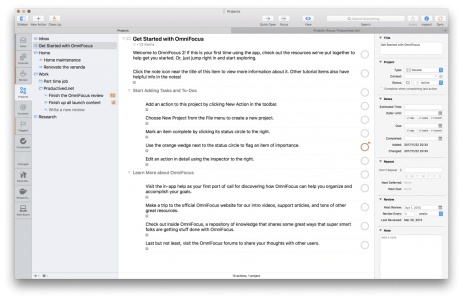
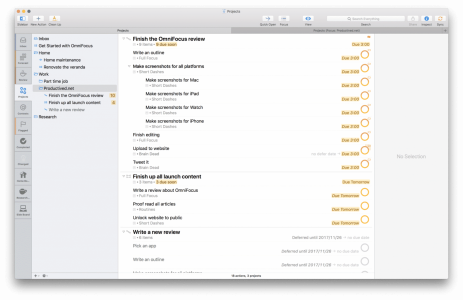
After starting the app, it looks similar to this. A tutorial project can be used to grasp the main functionality of the app.
In the Inbox, adding new tasks is a matter of hitting Enter and starting to type the task title. Using the tab key, one can also move to other fields to enter a context, a start date, and an end date.
On the left-hand side, there is a sidebar to switch between perspectives. Perspectives are covered in the next section, but they are simply different views on the same database of tasks.
On the right-hand side, there is an inspection menu where meta-data for each task can be edited in detail.
So, let’s talk about perspectives. A perspective is OmniFocus’ way of naming a distinct view on the users data. Every perspective shows data in different ways, providing some extra functionality.
There are seven important perspectives, which are preinstalled and all have their own functionality: Inbox, Forecast, Flagged, Projects, Contexts, Changed, and Completed.
Above, I already covered the Inbox.
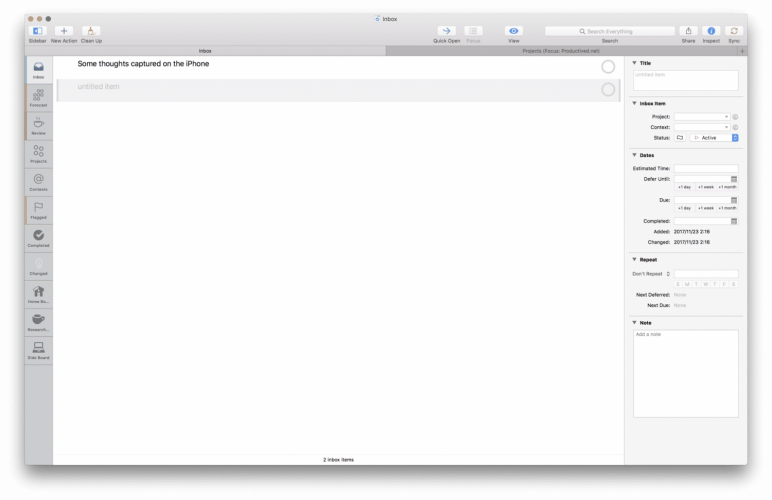
Then, there is a Forecast. The forecast is a Calendar view. All future tasks are presented in order of deferment and their due dates. It integrates with the systems calendars, so if you have anything set up in the Calendar app, it will show up inside OmniFocus, too. It will show you, how many tasks are due for every upcoming day in the next month, so it is easy to spot bottlenecks in your upcoming weeks.
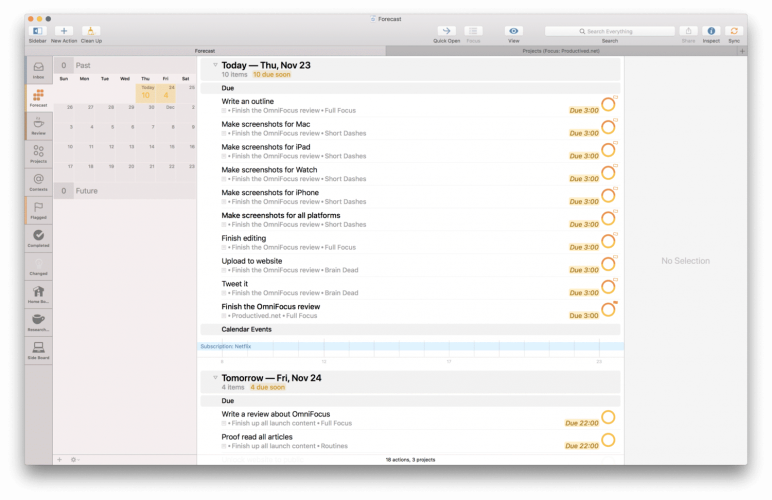
The Flagged perspective shows a list of starred items. Any tasks in the database can be set to flagged. This will flag them in orange, and it will also make these tasks show up in the Flagged perspective. Think of it like this – in the morning, you can go through your projects and hand-select flagged items waiting to be tackled during the day. Then, the Flagged perspectives gives an overview an all these items in focus.
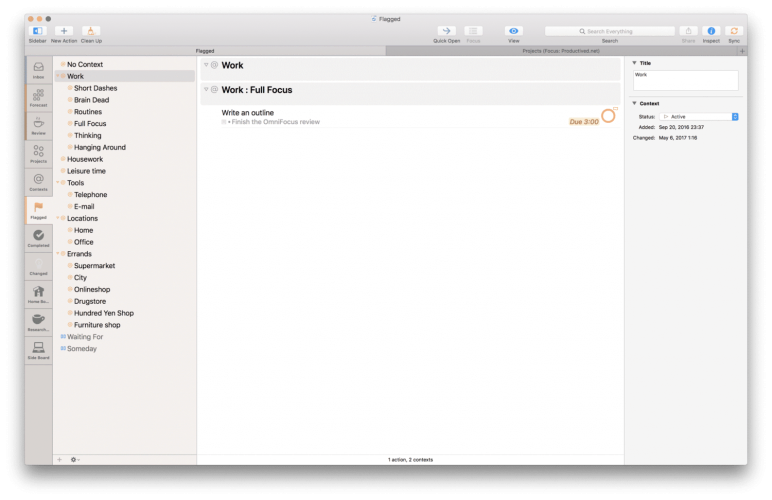
The Changed and Completed perspectives are for reviewing purposes, to see which tasks were modified recently.
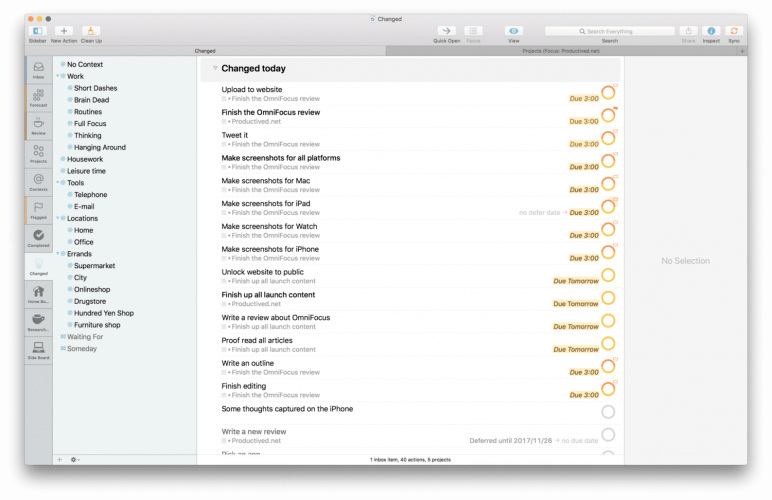
Then, there are menus for projects and contexts. While these are technically perspectives, each one is big enough to have their own sections in this review – just to cover the concepts of a project and context in OmniFocus.
Contexts and Projects
A context is something like a tag. A location, situation, device, or otherwise helpful element to semantically structure your tasks. In OmniFocus, only a single context can be attached to a task. Thus, other than tagging features in other apps, where you can hash-tag something to death, contexts in OmniFocus are ought to be used lightly.
The context perspective provides a next action list for every context. For example, you can get a next action list for all things with the context telephone to quickly see which people you still need to call.
A context can be set to two states: Active or On hold. As this state is inherited to tasks, it is the way of OmniFocus to pause a single task (removing it from other perspectives, more on that later).
If a context is a location, GPS coordinates can also be attached. Then, the iOS version will do a push notification whenever that location is entered or left.
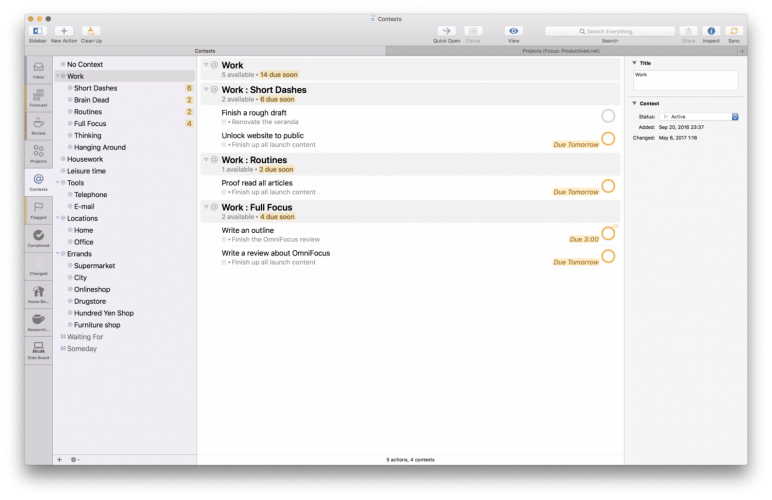
A project should be clear from its name. Every task which is moved away from the Inbox needs to be part of a project. The project menu shows a tree of all available projects. Using folders, they can be grouped and nested in each other to create a hierarchy. This way, it can create areas of life or simple sub-projects.
The projects perspective shows a tree of projects to browse. It supports Drag and Drop for organizational purposes.
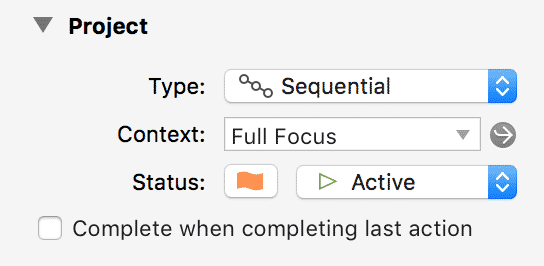
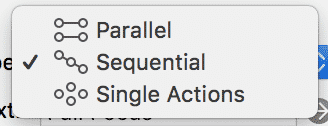

In OmniFocus, projects are a bit more complex than usual. They can have one of four states: Active, Completed, On Hold, and Dropped. Active and Completed would be the ones usually available. If, however, a project is on hold or dropped, it behaves differently.
A dropped project is only there for reference purposes and can be found during search, but is otherwise archived.
A project on hold is still per se active, but currently paused. It will not show up in normal views, commonly hidden from custom perspectives and next action lists. The project can still be seen in review processes and put back to be active at any point. This is a great state for future projects to be in: Out of sight; but still there.
Then, there are three types of projects: Sequential projects, parallel projects, and single action lists. Without going in too much detail, the main difference is how this project will behave in next action lists and custom perspectives.
If parallel, all tasks are treated equally, so the order does not really matter. If sequential, all tasks need to be finished one by one, so only the first one will show up in next action lists.
Tasks in a project can be nested into each other, creating sub-tasks or sub-sub-tasks.
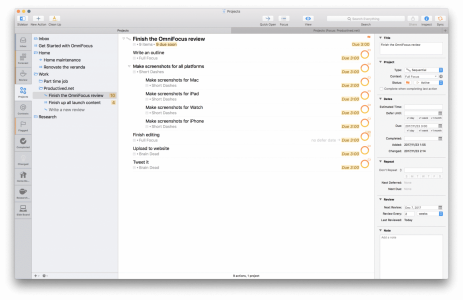
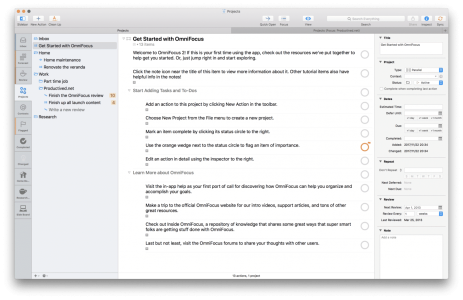
Task options
The previous sections already covered most details on how the task management will work: By using sequential/parallel projects, having contexts attached to semantically filter for different situations in next action lists, and so on.
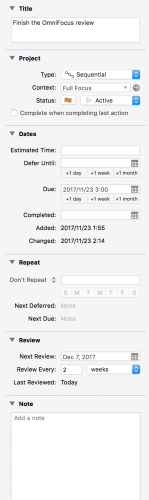
To help with that, there are a couple of dates (and times), which can be set for each task.
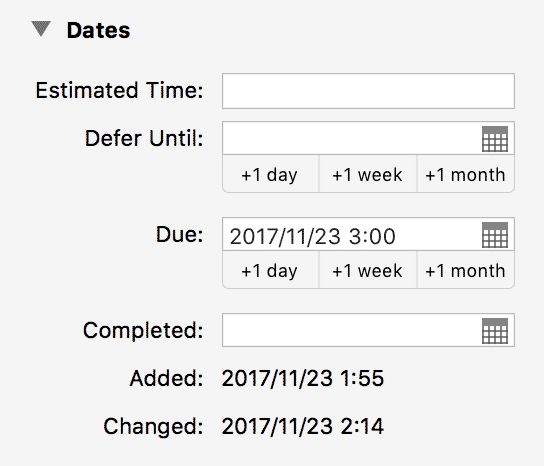
A deferred date, which temporarily pauses a task until the specified date. This will influence whether it shows up on next action lists or not.
A deadline, which will make it show up in the Forecast and also creates a notification to remind you of the deadline.
Last, a recurring date. If a recurring date is set, a new task will be created upon completion. Defer date and deadline of the recurring task will be inferred and pushed ahead, based on the settings.
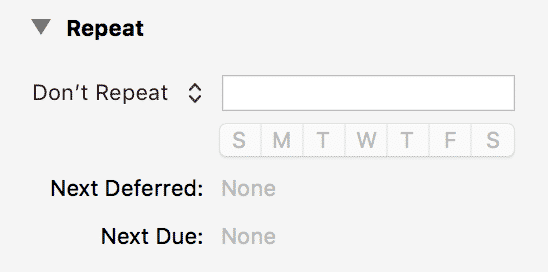
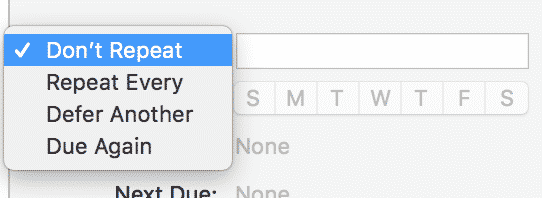
For all three settings: If nothing is set, it will also try to inherit a date from a parent task or project.
In the bottom, there is a field to add a note to a task. This note is text only and does not allow rich-text.
Custom perspectives (Pro only)
If the preset perspectives are not enough for you, there is more to come. These features are only available on Pro.
Custom perspective A custom perspective is an individually set up next action list. There are a variety of options, but it all comes down to select which data is shown. Are sequential/parallel projects followed or ignored? Do you want to see projects on hold? Do you want to filter out specific folders or see the full database of OmniFocus? There are a lot of options.
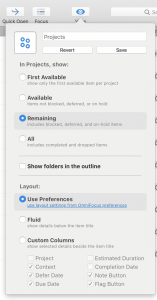
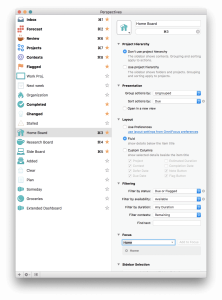
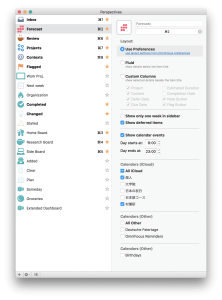
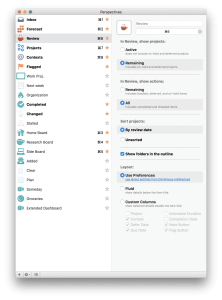
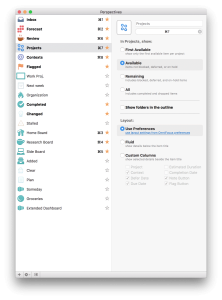
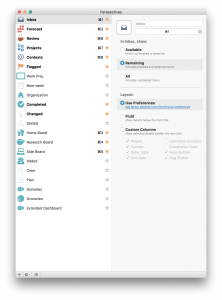
Custom perspectives also sync between devices, so setting it up on one device helps to declutter the view on all platforms.
Each custom perspective can have its own keyboard shortcut and also be attached to the sidebar.
Focus (Mac only) A focus is something temporary. One can select a folder and focus into it. Then, all other folders will be hidden until removing the focus. This nifty little feature makes it able to for example focus on a group of related projects. It can also be used with areas of life if there is one root folder for each area of life.
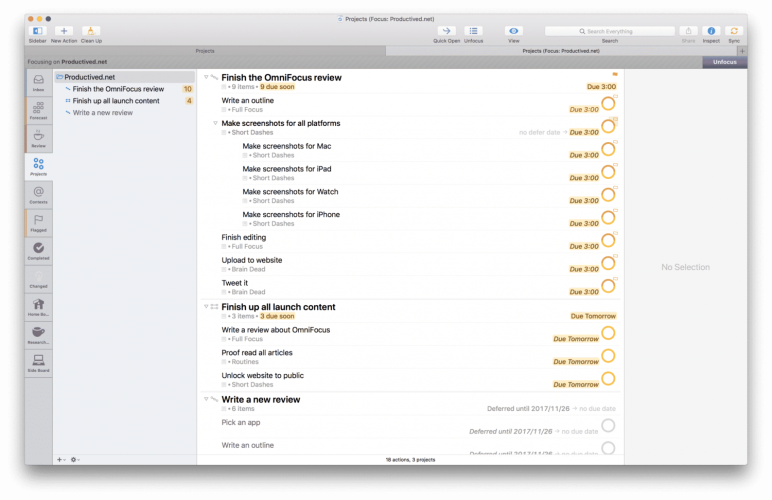
Tabs (Mac only) The Mac app allows to create tabs. This is like a tab in the Finder or Safari; just a second instance of OmniFocus within the same window. Inside each tab, there is the same database, but they can show different perspectives. Also, the Focus setting is individual for each tab. Therefore, one could open one tab for each area of life.
Reviewing
One of the features where OmniFocus flourishes is the reviewing process. It is a central pillar of GTD, but is unfortunately often overlooked by other apps.
The goal would be weekly and monthly reviewing of all projects; mostly a revisit to see whether it is still current, whether everything is set up correctly, and selecting which things are relevant for the upcoming week(s).
In OmniFocus, this functionality receives its completely own perspective, which we skipped in the previous sections, as it really deserves its own space.
Every project in your OmniFocus database will have a review time span attached – review every X days, weeks, months or years. After this time span is hit, this project will show up in the Review perspective. There, it reminds you to be reviewed. After the review, a click on reviewed and it won’t bother you before the next interval hits.
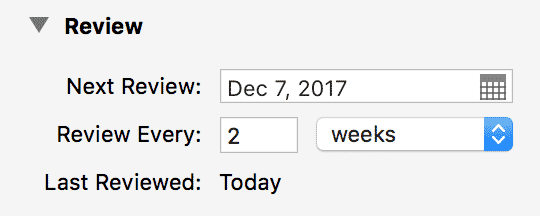

This reviewing process also includes all projects which are on hold. Therefore, it forces the user to review stuff, even if it would be normally hidden from other perspectives.
Automation (Mac)
OmniFocus is one of the most complete apps when it comes to automation and APIs. Next to a Send-To-Inbox functionality, which is part of the MailDrop service of the OmniSyncServer, it has all kinds of built-in APIs.
On the Mac, this would be AppleScript. This is another Pro only feature. AppleScript is a very powerful tool to automate workflows on the Mac. It can integrate with almost all Mac apps through internal API.
If you have no programming knowledge, writing your own AppleScript would have a very steep learning curve, as it is a scripting language. However, OmniFocus provides lots of examples on their website, so it might be worth a shot. Last, there is a related JavaScript API.
Below, I have another section on automation for iPads. In general, the guys from OmniGroup seem to love automation, so they do not skip any opportunity to include such functionality into their apps.
Miscellaneous
Some other interesting features, which would not fit into any other section:
Quick Entry As common with Mac task management apps, there is a quick entry menu. It sits on a global keyboard shortcut, accessible from any other app. It also supports clipping full e-mails from the Mail app.
Search There is a full-text search, including all tasks, including paused, dropped and other hidden tasks.
Theming For theming, OmniFocus comes with two options: A light mode and a dark mode. These are available on all platforms. If wanting something more individual, it is possible to create new themes by hand.
In the official forums, there is even a dedicated sub forum for discussing and sharing custom themes, so you can try out themes created by other users.
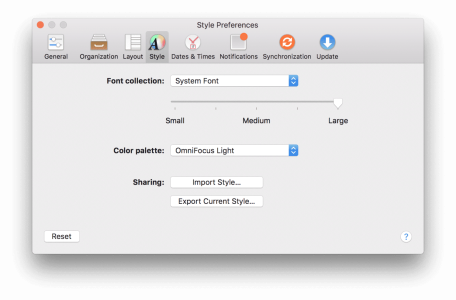
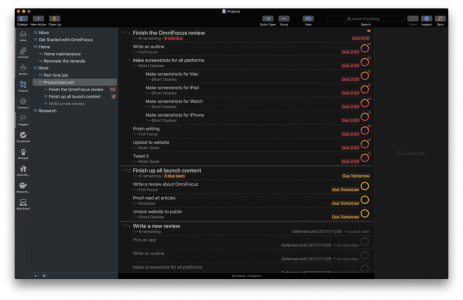
Backups OmniFocus automatically saves daily backups. In the menu bar, there is a button to show all backups. If a backup is opened, the app will automatically ask and initiate a recovery process. This recovery includes a push to sync the recovery with all other devices. Therefore, whether data is lost or something is deleted by accident, everything can be recovered.
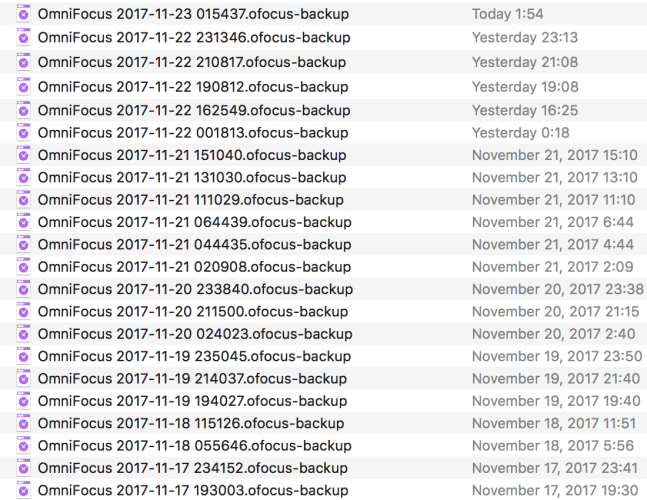
Archiving If there are thousands of completed tasks, the sync and search functionalities might start to get slow. Then, the database size can be decreased by archiving completed tasks to a second file. They are still available locally on the Mac for later reference. But, they won’t get synced to other devices. Using a button in the menu bar, all tasks completed >30 days ago will get moved to an archive file.
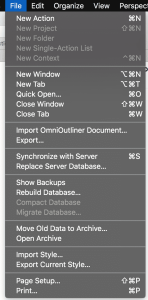
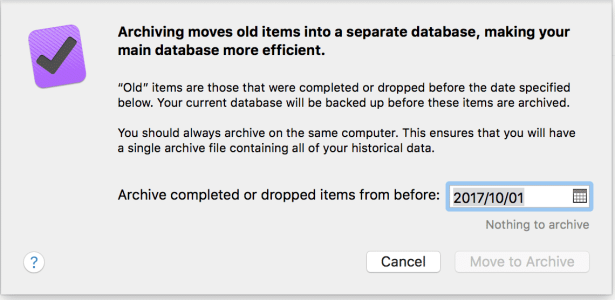
The archive opens in a second window – the UI is identical to the normal OmniFocus. It supports browsing and searching, so it might build up a strong archive of tens of thousands of completed tasks over the years.
Of course, paused projects won’t be archived, as they are considered useful in future. If a project is set to dropped, however, it may be archived.
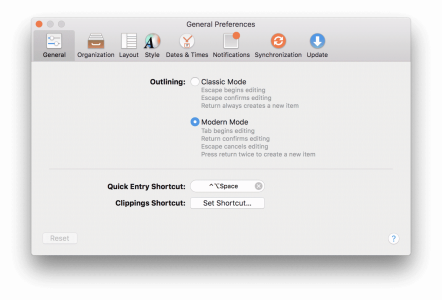
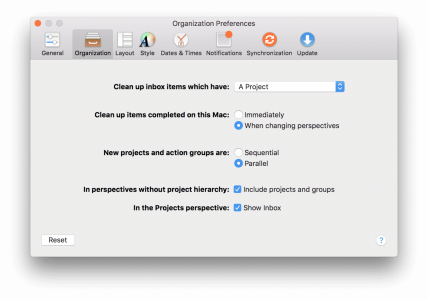
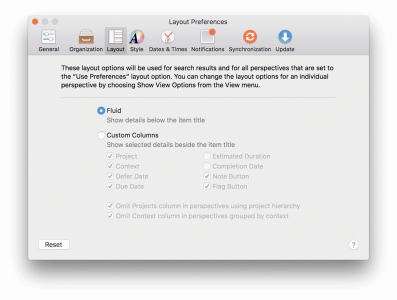
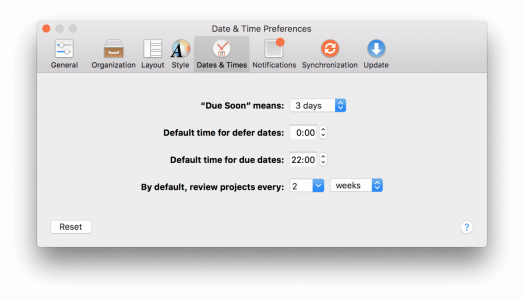
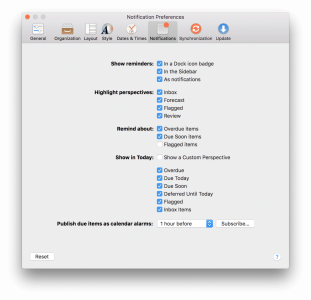
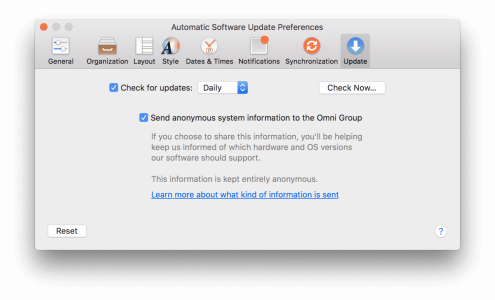
On the iPad
After covering all details of the Mac version, I will move on to the mobile ones: First, iPad.
The iPad version also comes with a very similar feature set. As a matter of fact, despite Focus, Custom styles and platform-dependent stuff, every feature on the Mac version was adapted to the iPad.
This makes the iPad equally powerful as the Mac version. The Mac version is a professional app with much functionality but an user experience which hides most of it and thus makes it fun and smooth to use. Unfortunately, the iPad version does not do this as successfully.
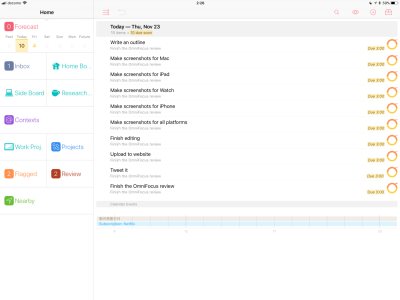
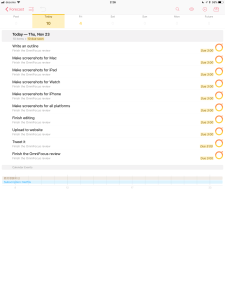
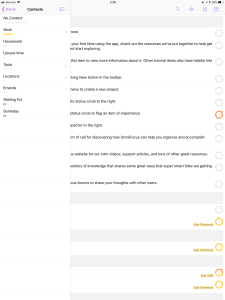
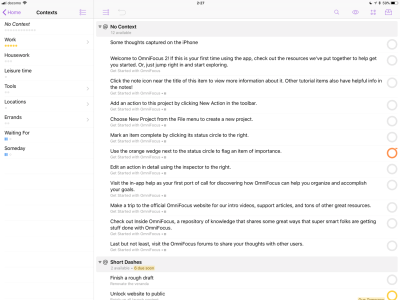
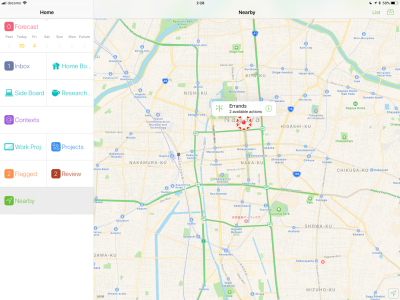
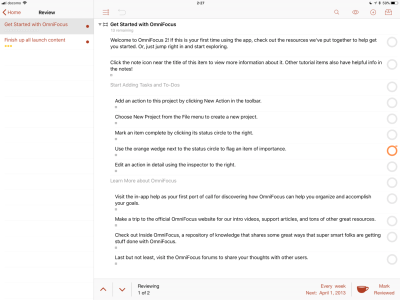
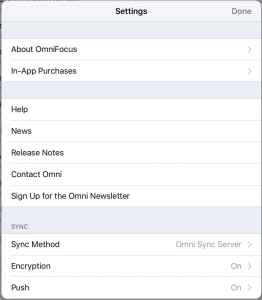
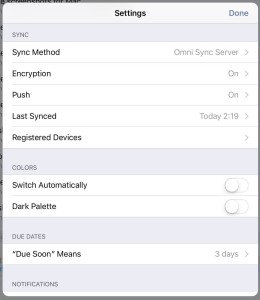
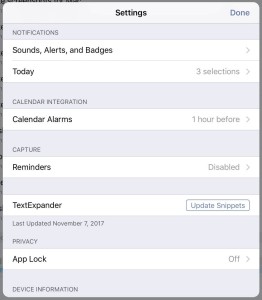
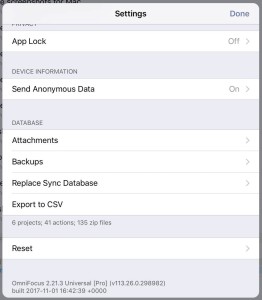
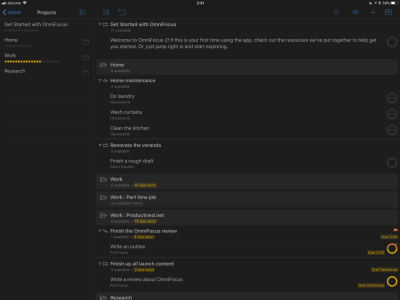
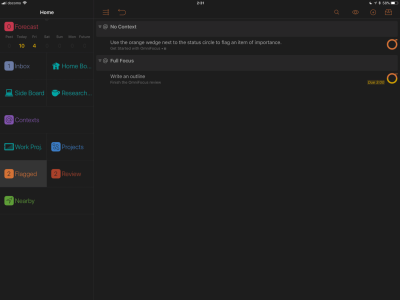
Layout
The main layout is largely two-pane. On the left, there is the same sidebar as on the Mac, where you can switch between perspectives. On the right, there is the current perspective. If it is just a next action list, it will be displayed next to the sidebar.
If, however, it is a perspective which would display a hierarchical project tree on the Mac, it is solved a bit differently: The sidebar switches to a new pane showing the lowest level of the project tree. Every folder and project has its own entry. On the right, it shows all projects and tasks of the current level of projects.
When you select one of the folders on the right, the layout will move into this folder, both on the left, and on the right. On the left, it will now only show things inside this folder. On the right, it will show all tasks within projects in this folder.
Thus, you need to traverse through all levels of abstractness to find your project. This can be tedious if you have many subgroups. If the left sidebar would show an actual tree, like on the Mac, it would probably be less clumsy to browse.
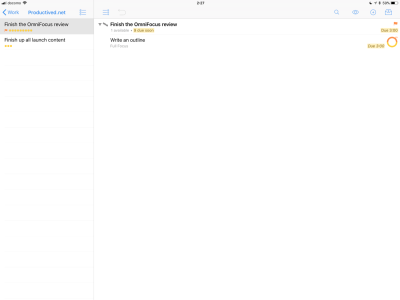
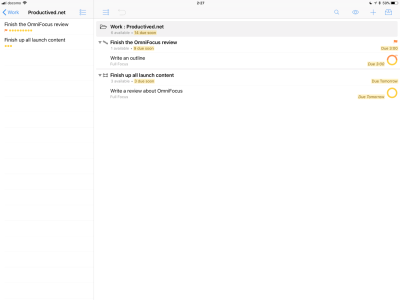
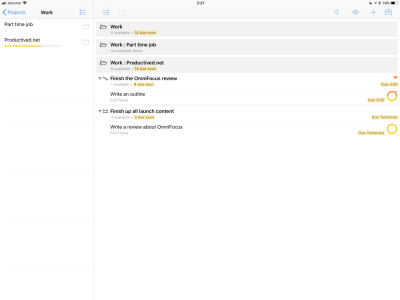
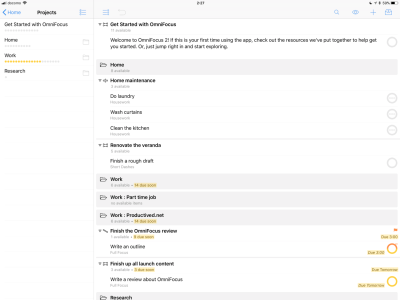
Inside a project on the right pane, Drag and Drop functionality of iOS 11 allows modifying the order of tasks. Tasks can also be nested into each other using Drag and Drop. For some reason, the interface does not allow Drag and Drop to other projects, as Dragging something on a different project simply does not do anything.
Furthermore, there is no batch editing functionality, so every task needs to be edited one by one. Drag and Drop also does not allow dragging multiple tasks at once.
If a task is clicked, it opens a full screen menu for editing. All meta-data can be modified as it would be able on a Mac. As an extra, the iOS versions allow attachments of images and audio memo using the camera or microphone. They are placed into the notes field, so they can also be seen on a Mac after sync.
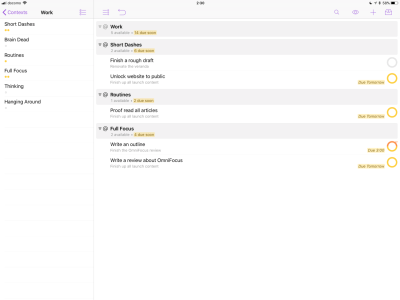
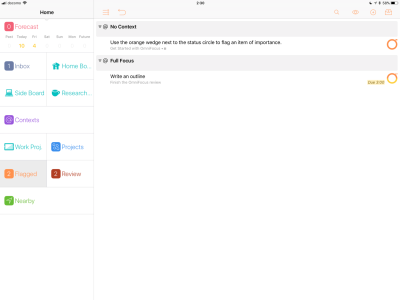
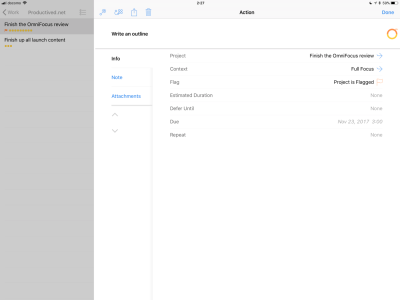
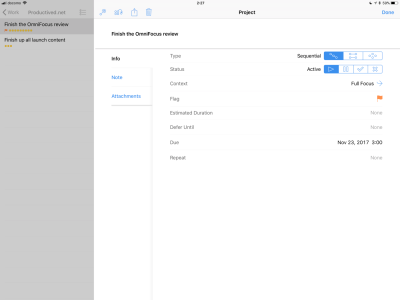
Overall, organizing tasks and project is rather clumsy on the iPad. It works, but it comes with the burden of traversing through the nesting of projects and menus all the time.
Almost everything available on the Mac is reachable, but it is often weirdly placed and the handling of lots of tasks is just slow due to the number of steps one needs to repeat for every single task.
One thing, which is implemented well, is the sync of perspectives. All custom perspectives are synced from the Mac and can directly be used on the iOS versions without any further setup. They can also be created or adjusted on the iPad itself.
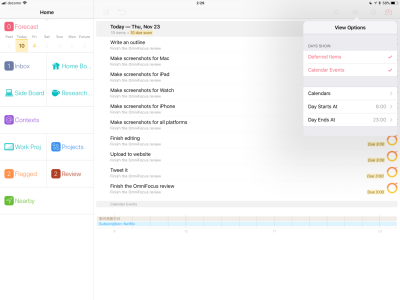
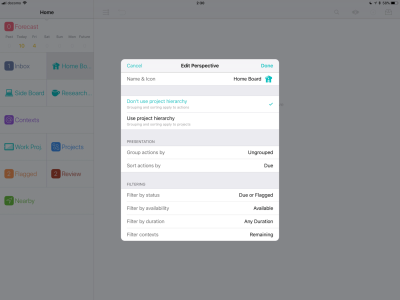
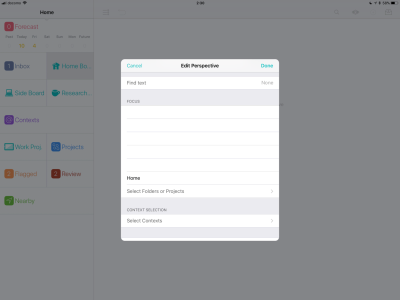
The iOS versions come with very regular updates. For every new iOS release, OmniGroup usually prepares an update to bring the newest operating system features into OmniFocus. Therefore, there has been an update for iOS 11, so even the newest features like Siri integration and Drag and Drop support are there.
Another feature, where the Drag and Drop functionality shines, is the import of data. Using Drag and Drop, e-mails from the Apple Mail app can be dragged into OmniFocus. The e-mail header will become a new task, with a link to the e-mail in the notes field.
Automation (iOS)
The OmniSyncServer comes with support for MailDrop, so Send-To-Inbox workflows are possible on either device.
As AppleScript is not an option on iPads, OmniGroup can not implement it, even if they’d wanted. But, they still have solutions for automation on the iPad.
OmniFocus provides all APIs which are needed for 3rd party app integrations. Thus, it is supported by the Workflow app to create powerful workflows directly on the iOS device.
The API allows to add everything from single tasks to full projects, with any metadata attached. It reads data in form of a TaskPaper format.
The TaskPaper format is an outlining data format which allows to create a text file with indented tasks, projects and all kinds of meta-data. By creating such a file, one can create full templates and import them as new projects into the mobile OmniFocus app. There are even apps which already support this for exporting data to OmniFocus, like MindNode.
The iOS version also comes with a Share extension. Using it, data from other apps can be shared to OmniFocus. There, they are entered as a combination of task title and note, depending on what OmniFocus thinks to work best.
Also for automation fans; the iOS version of OmniFocus has support for TextExpander. While TextExpander supports any app on the Mac, the iOS system is much more restricted, so it needs support from both sides – not something every app would do, but OmniFocus does.
On the iPhone
OmniFocus on the iPhone is implemented pretty well. It is beautiful and complements OmniFocus for the workflow already presented for the other platforms.
Other than on the iPad version, organizing and structuring tasks is not so much an issue on the iPhone, just because nobody would expect it to be smooth, anyway. The purpose for the iPhone app lies somewhere else: Capturing.
When following GTD, capturing is one of the most important things. The iPhone app does a good job, having a share extension, a Force Touch menu and a Today widget, it can always be in reach for a quick entry.
When actually wanting to edit tasks on the go, the iPhone comes with the same functionality as on the iPad. One can edit tasks, move them around, create projects and browse through different perspectives. Due to the size of the screen, it is now packed into a swipe interface. This makes it very intuitive to use; maybe even a bit more intuitive than on its iPad counterpart.
As the iPhone version really does not come with anything else than already discussed in the iPad section above, it is mostly about the layout. Everything is adapted to the smaller screen and fits pretty nice for a quick look on the go.
Due to the complexity of OmniFocus in general, I would move more advanced organization work and reviewing to a bigger screen, so such processes might be better off done on an iPad or even better, a Mac.
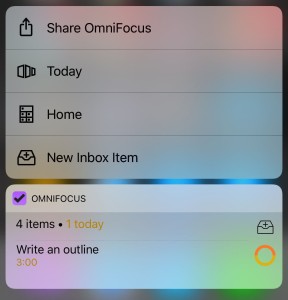
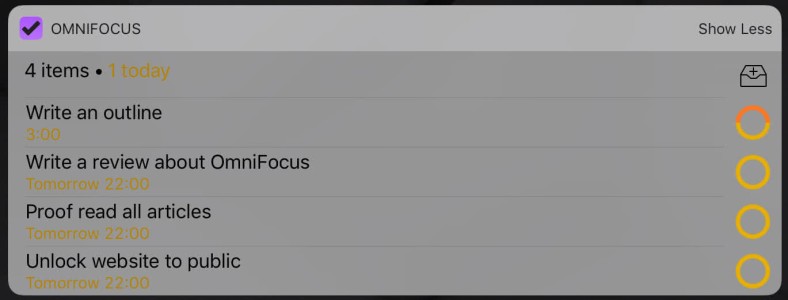
A last comment; the location-based reminders for contexts are probably most useful on the iPhone or Watch apps. If set up with GPS coordinates, OmniFocus will send a push notification with all tasks having that context, when entering or leaving the designated location. There is also a perspective which shows a map of surrounding task location.
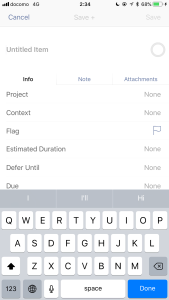
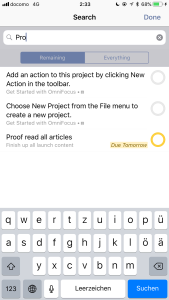
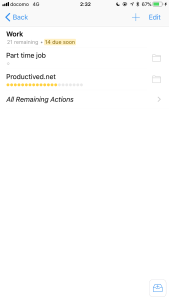
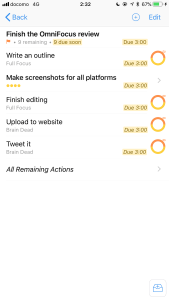
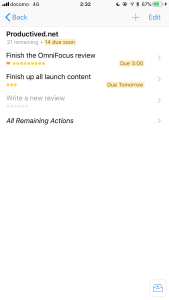
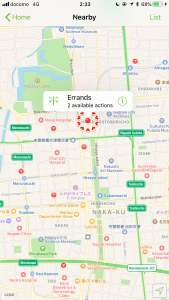
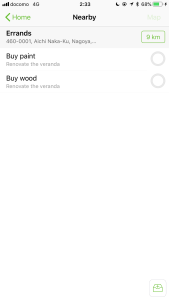
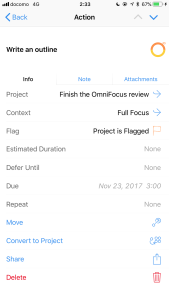
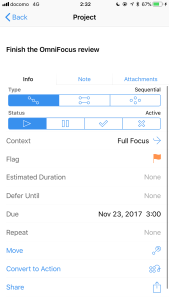
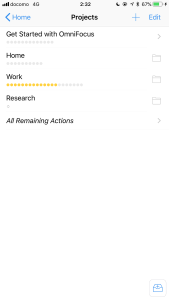
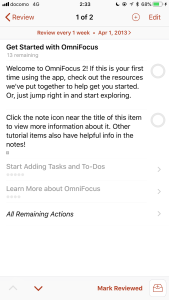
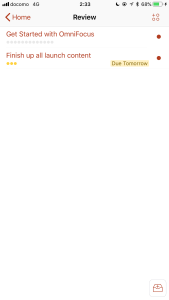
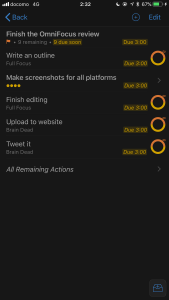
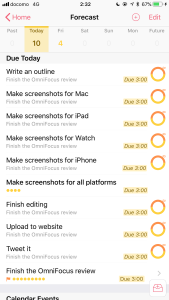
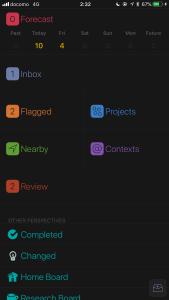
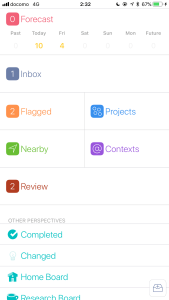
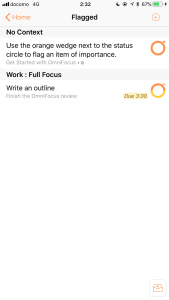
Apple Watch
The iPhone version of OmniFocus comes with one more thing; Apple Watch, of course.
On the Apple Watch, OmniFocus shows itself from its best side. The watch complication is clear and easy to understand – showing the next due tasks. The app is rather special and has more functionality than other task management apps I have tried so far.
By default, it will follow the same ruleset as the Today widget. In the app settings on the iPhone, the user can toggle which attributes would be included inside both the Today widget and the Apple Watch app: Overdue tasks, Soon due tasks, Deferred tasks, Flagged tasks. If using Pro, one can also select a custom perspective; and all tasks shown in this perspective will be shown on the Apple Watch app.
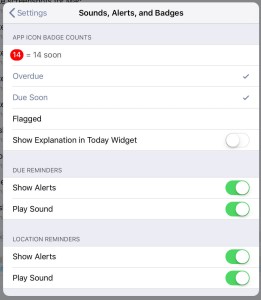
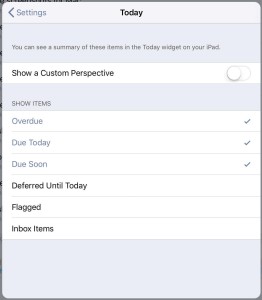
But there, it does not end. The Today widget options just select the default tasks showing up on the Apple Watch. If you want to see something else; you can actually do. The Apple Watch will follow the perspective or view currently seen on the iPhone app.
So, if you want to have the Apple Watch display a specific context or custom view, just open the iPhone app, navigate to that page and look at the Watch app at the same time – the current viewable tasks are mirrored to the Watch. This is something I have not seen so far, so it was impressive. One thing, where it would be useful, would be groceries lists on the Watch.
There are also buttons to see the Inbox and the Flagged items list. All in all, the Apple Watch app is done incredibly well, showing much more information than most competitors are able to.
Last, there is Siri dictation, which can be used for capturing to inbox. As Siri on the Apple Watch is a little awkward, slow and misunderstands even basic English, it is not incredibly useful. Capturing via scribble was the single only thing, I was missing.
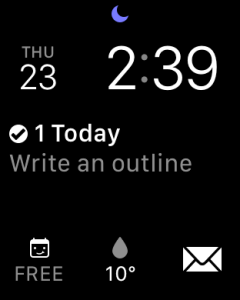
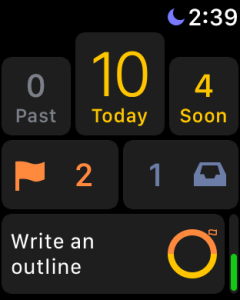
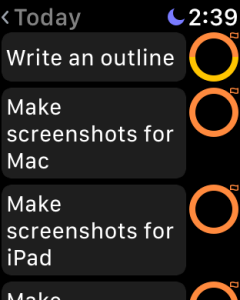
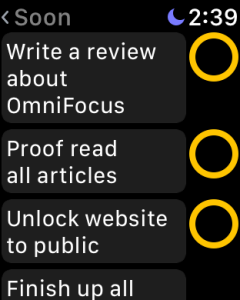
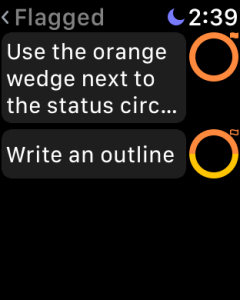
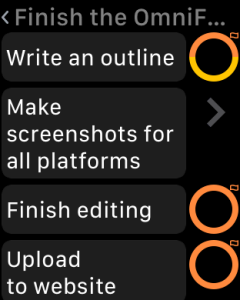
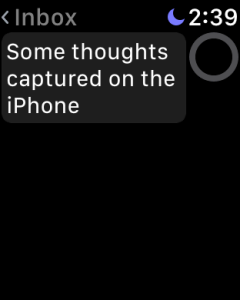
Platform independence
Where does each version of OmniFocus has its place?
It is totally possible to use each version individually. For example, you could use the iPad version without ever buying the Mac version. All three platforms are powerful task management apps by themselves and do not lack any important functionality.
If however, wanting to use all complexity OmniFocus delivers, it is probably a good idea to use OmniFocus on all platforms:
On the Mac, the app really excels in the ability to organize, structure and review tasks. Due to the great UI, it is easy to use and a blast for these processes.
On the iPad, the structuring can be a little tedious because of design decisions in the layout, but it is a great way to view data. After setting up contexts and maybe one or two custom perspectives accordingly, it is a great way just to see next action lists. Having a tablet around and always be able to grasp the next steps on a big screen is helpful.
Last, the iPhone would be something to capture tasks on the go; using quick entry on the today widget or the share extension.
Thus, every single app has its own purpose and they can all play together symbiotically.
Now, there is something rare: There are third party clients which provide access to the OmniFocus database on other platforms. They are neither endorsed nor supported by OmniGroup, but might be an alternative for a quick Inbox entry on an Android device or Windows computer.
WebFocus.io provides a web interface to OmniFocus. It allows basic access to the personal OmniFocus database from the web. While not exhaustive, simple editing is also available. The web interface reminds of other tools like Todoist.
FocusGTD is a GTD app for Android, which can directly sync with the Omni Sync Server. It allows managing and adding tasks on an Android device.
Again, these apps are not affiliated with OmniGroup, the developer of OmniFocus. Therefore, using these is on your own risk – it is advisable to keep regular backups. They might not show the same longevity and quality as OmniFocus itself, which is available since 2008.
Note, that due to the nature of these, they are also not compatible with the end-to-end encryption. Therefore, it needs to be deactivated and they might leak data to a third party’s hands.
Strengths
So far, you should have a mental image on how OmniFocus works. All interesting features have been covered, so let’s discuss our opinion on the matter. The following will go through a couple of points on why I think that OmniFocus might be worth a shot.
Trade-off between complexity and simplicity
OmniFocus is by no means a simplistic app. It is rather complex and has dozens of settings, menus, and options to choose from. The customizability is thus pretty good and only few people will be missing something from this solution.
On the other hand, many things can also be deactivated or simply not used. Then, the app comes rather simple and would still be usable for people who thrive for something simpler.
Overall, OmniFocus manages to have a great span of usages, as it works well for both simple and complex approaches without being too annoying for either group of users.
While OmniFocus definitely comes with a learning curve, it would be linear to ones own needs. If one likes to fiddle around with settings, the curve might be steeper. If not, it is not flat, but also manageable.
Works with large databases
As one of the few reviewed apps, OmniFocus scales greatly. While any app can easily handle a few dozen tasks, OmniFocus is still pretty usable with hundreds or even thousands of tasks.
Functionality like projects on hold, sequential projects, custom perspectives and more make it nice to work with, even when handling hundreds of projects and thousands of tasks.
Many other app can get overwhelming, if there are a lot of tasks: It will result in an almost endless “next action” list and even if deferred tasks have their own menu, they are more often than not still displayed and get into the focus one way or another.
In spite, OmniFocus manages it to hide irrelevant tasks, filter for the relevant things, either with custom perspectives or the focus function. This makes it easy to grasp even if the backend might have a thousand entries.
Other advantages
OmniFocus is currently one of the most used productivity suites on the Apple eco-system. While everybody uses it is not a good argument, it will certainly ensure a big community.
As already discussed above, there are about a million places to look at when searching for workflows, setups, and other advices. As a matter of fact, for an advanced task management / GTD workflow, OmniFocus might have the biggest community around it and thus have hundreds of guides, tips and other stuff one can discover in forums and alike.
The developer helps with providing official forums and a Slack for the power users to discuss their tool of choice. Furthermore, there are many websites and even multiple books dedicated to teaching how to set up OmniFocus correctly.
As OmniFocus provides multiple APIs, Send-To-Inbox and integrations into other applications, having a strong community helps to gather ideas, setups and more.
Of the apps tested so far, OmniFocus has been the only option which comes with End-to-End encryption if using the official sync server.
End-to-End encryption means, all data is fully encrypted using a passphrase before it leaves the computer into the cloud. The passphrase can be set by hand, at any length, for maximum security. It needs to be set by hand on every device in separate. As it is not known by OmniGroup, it can not by synced.
End-to-End encryption ensures, that nobody of the OmniGroup team would ever be able to access your data, even if it is hosted on their sync server. It is much more secure than the common “we use an encrypted connection” excuse by other sync providers, which usually does not mean that the data is encrypted on the servers end.
When using sensible data within the task management and worrying about data privacy, this is an absolute killer feature.
If additional security is needed (or OmniGroup not trusted), any WebDAV server would be able to replace the Omni Sync Server. Therefore, it could be self hosted using something like NextCloud or any enterprise solution for WebDAV.
Drawbacks
As no app comes without its downsides, OmniFocus of course has a couple of drawbacks. In the following, I will discuss the most striking ones.
No official solutions for non-Apple platforms
OmniGroup makes great Apple apps, and they continue on all platforms. While the company has been developing Mac apps since (almost) the dawn of time, the transition to iPhone and iPad apps has been more or less successful.
Unfortunately, OmniGroup also devote themselves to Apple platforms. There is no web version, and there are also no Android, Windows or Linux applications. This productivity suite is good, but only if you are a dedicated Apple user. There are no clients for a non-Apple platform. This might be a deal-breaker for many, who use a Windows PC or Android smartphone for work.
There are a couple of third party clients for Web and Android, but of course they are not supported or connected to OmniGroup. The usage of them is by ones own risk.
Another great app with even more complexity than OmniFocus would be MyLifeOrganized. In contrast to OmniFocus, it does not come with a Mac app, but instead has Windows and Android clients. It still has iOS versions, so it might be an option to look at if Windows or Android clients are needed.
A lot of options
While I personally enjoy the amount of options for meta-data, project management and customized perspectives, not everybody will devote a large time of their productivity time in setting up a single app.
OmniFocus comes with its defaults, but a lot of the advanced features really need to be customized to your own needs. There are many great features, but everything needs to be discovered and grasped. For people, who just want their task management to work, this is probably way too much.
Thus, I can certainly see that there is a big group of people who are simply put off by the amount of features OmniFocus will throw at them. If you rather want something to work out-of-the-box and do not want to play around with, it might be wise to look further.
Powerful but clunky, especially on iPad
OmniFocus has many functions. It is always hard for complex applications to be still easy to use. Often, it comes with a learning curve.
For OmniFocus, there is also a learning curve. It might be manageable, but it is there. On the Mac, it is a rather professional app, but still easy to use. There are dozens of options, but with an intelligent layout and drag and drop for most stuff, everything needed is reachable rather quickly.
Now, on the iPad, this is a different story. The layout is rather tedious and not really that intuitive to use. With iOS 11, there are some first implementations of Drag and Drop, so it might only get better in future, but overall, the full interface is just clunky to work with.
If, for example, having a deep hierarchy of folders, traversing through them seems unnecessary cumbersome. Having a real tree to browse through, just like the Mac version, would be a much more pleasant alternative, so I hope, maybe OmniFocus 3 comes with a newly designed interface.
Conclusion
OmniFocus 2 is one of the go-to applications for powerful task management. While it is a complex application, mostly targeted at professionals, it manages to have a great balance of complexity with still being usable. The learning curve is manageable and thus OmniFocus would be a number one recommendation for powerful task management needs.
The more advanced functionality like deferred tasks, pausing of projects and custom perspectives play great with even the largest databases and almost nobody will miss many important features.
On the Mac, it is incredibly powerful and still easy to use. With theming, it is also beautiful and even comes with a dark mode. On mobile, the iPhone version is a great companion for capturing of new tasks; the Apple Watch app is something special. The iPad version, unfortunately, is an outlier. While it is also powerful, the interface is not as great. It is clunky to use and will hopefully be the target of more polishing in the future.
There is a trial for all platforms, so OmniFocus can be tested for 14 days for free.
As OmniFocus comes with no clients for non-Apple platforms, it is only targeted at people who are devoted to Apple hardware. If this is a problem, third party clients might come to help. Otherwise, another good option to look at would be MyLifeOrganized.
Do you use OmniFocus for your productivity? Have you some great setup to discuss? Or is there something essential putting you off from buying this solution? Discuss OmniFocus in the comments and leave a share to social media if you’d like!
Pro
- A balance of high complexity and still being not-too-overwhelming
- Customizable interface with dark mode
- Can be scaled as complex as needed with custom views, which makes it easy to use with a high number of tasks
- End-to-end encryption for built in cloud sync solution
Contra
- No (official) support for non-Apple platforms
- While powerful on all platforms, clunky to use on iPad
- Might be overwhelming for a beginner to task management or when looking for a simplistic approach to it
Summary of OmniFocus 2
Balanced trade-off between simplicity and complexity. End-to-end encryption.
Too many features for many. No non-Apple platforms. Clunky on iPad.
Standard $39.99 (Either platforms) / Pro $79.99 (Mac) or $59.99 (iOS)
Tested platforms: macOS iPadOS iOS watchOS
This review tested the following versions:
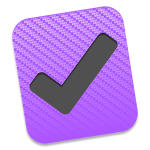
Screenshots














































































Disclosure: This post may contain affiliate links. This means I may make a small commission if you make a purchase.
About me

Marc
I am a lecturer in field of computer science. I am interested in task- and knowledge management. Sometimes, I blog on productivity workflows, apps, and other related non-work stuff I'm working on.
See Also
GTDNext
This review takes a closer look at a task management service called GTDNext. The very acronymic name already tells half of the story: If …
Read More...MyLifeOrganized
MyLifeOrganized (short, MLO) is a beast. The main pillar of MLO is customization. It is a suite which comes with a preset interface, but …
Read More...OmniFocus 3
OmniFocus entered its third release cycle with the release of OmniFocus 3 for iOS. The app became one of the most prominent task management …
Read More...